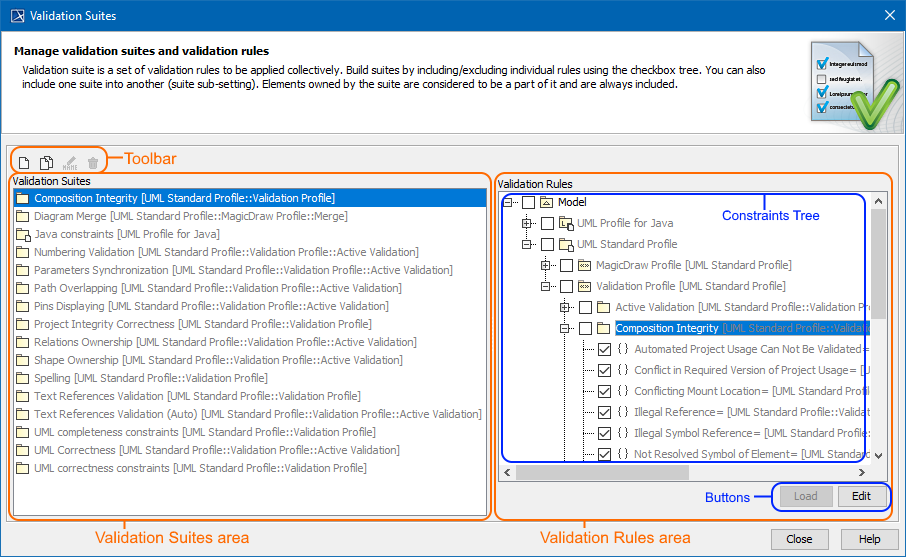On this page
Introduction
The Validation Suites dialog allows you to create new suites, clone read-only validation suites, include one suite to another, and include/exclude already existing validation rules in validation suites.
The Validation Suites dialog areas: toolbar, Validation Suites, and Validation Rules areas.
Opening the Validation Suites dialog
To open the Validation Suites dialog
- Do either:
- From the main menu, select Analyze > Validation > Validation Suites.
- Open the Validation dialog and click the Validation Suites button.
Description of Validation Suites dialog areas
The Validation Suites dialog consists of the following areas:
Toolbar
The toolbar allows you to manage the validation suites. All buttons are described in the following table.
| Button icon | Button name | Description |
|---|---|---|
| Create New Validation Suite | Click to create a new validation suite. This button contains the following commands:
| |
| Clone Validation Suite | Click to clone an already existing validation suite with its validation rules. It is stored in your model as a Package with «validationSuite» stereotype applied. | |
| Rename (F2) | Click to rename the package of new or cloned validation suites. | |
| Remove | Click to delete the new or cloned validation suites from the model. |
Validation Suites area
The Validation Suites area shows a list of all validation suites that comes with a profile (read-only) or your own created validation suites (editable).
Each profile contains its own validation suites.
You can manage validation suites directly in the Validation Suites area by using the toolbar buttons or shortcut menu commands: Create Validation Suite, Create Active Validation Suite, Clone Validation Suite, Rename (F2), or Remove.
All those commands are described in the table above.
Validation Rules area
The Validation Rules area contains:
Constraints Tree displaying the structure of the validation suite Packages with their validation rules. It allows you to include/exclude validation rules to/from a newly created or cloned validation suite Package. For this select/clear the check box before the entire Package or an appropriate validation rule.
You cannot include/exclude the validation rules to/from read-only validation suites.
- Buttons:
| Button | Description |
|---|---|
| Edit | Click to open the Specification window of the selected element in the Constraint Tree. |
| Load | Click to load the used project with its validation rules. |