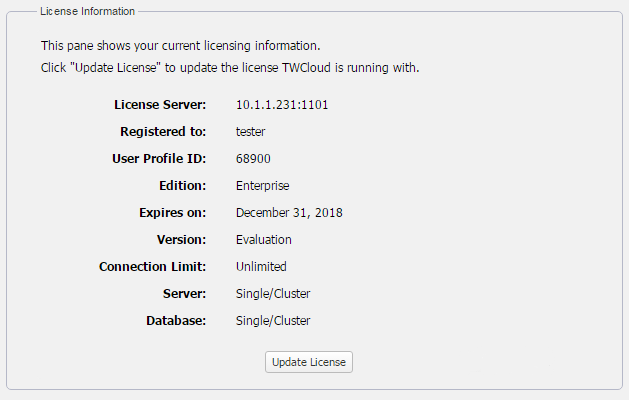Upon a successful installation, only the administrator account is available and required for you to apply a Teamwork Cloud (TWCloud) license for the first time. When you log into the TWCloud system for the first time, it is necessary that you accept the license agreement before you can select and apply your license on the license selection page. The license selection page will also open if your license expires.
The license selection page prompts you to specify the address of the FlexNet license server installation where you store your license(s). If you do not specify any port, 1101 will be the default port. If you enter a wrong address, an error message will open for you to report the problem.
Note
- You can only apply a TWCloud license once per session.
- An administrator account is required only for first time license application. In subsequent license updates, any user who has been assigned a server administrator role can apply the TWCloud license through TWAdmin.
- TWCloud will automatically apply the selected license whenever it starts. If the license does not exist in the license server anymore, the server will go into limited mode, allowing only one user to log in. The user is either Administrator or one with the Server Administrator role.
- To open TWAdmin on your web browser, use the following format: https://<machine ip>:<port>. For example, if the machine ip is 10.1.1.123 and the default port 8111 is used, the URL will be https://10.1.1.123:8111.
Warning
Adding nodes exceeding the license limit to Cassandra will cause the server to be reset to the unlicensed state. If this happens, remove the nodes (with the correct Cassandra procedure) and reapply the license through TWAdmin.
Whenever you connect to the FLEXnet License Server and retrieve (lease) a license, the number of available licenses will decrease. If all available licenses from the server are leased, the next client who wants to obtain a license must wait until one of the other client users return the license, then the license count will be increased and available for lease again.
If your FLEXnet License Server is down, the server capacity shall be set to zero. Only one connection is allowed at that time. All currently active users can continue working but they cannot log in again once they log out as no user can log into the server at that time. The server administrator can log into the TWAdmin to select a new license server.
You can see information about your current license on the Server Settings page of TWAdmin. The information includes the owner of the license, the user profile ID of the owner, the license's edition and expiration date, the license's version, and the connection limit. See section Changing a TWCloud license to change or update your license.
Tips
- The system restricts the number of nodes in a cluster that are currently using the licenses, therefore, concurrent sessions by clients cannot exceed the limit.
- The number of nodes in the cluster depends on the number of available license keys used by the master node.
To apply a floating license on the TWCloud system
- Start TWCloud. Make sure that there is no master node in the cluster, the FLEXnet License Server has been installed, and you have imported a floating license into it.
- Log in to the TWAdmin with your server administrator account. The License Agreement dialog will open.
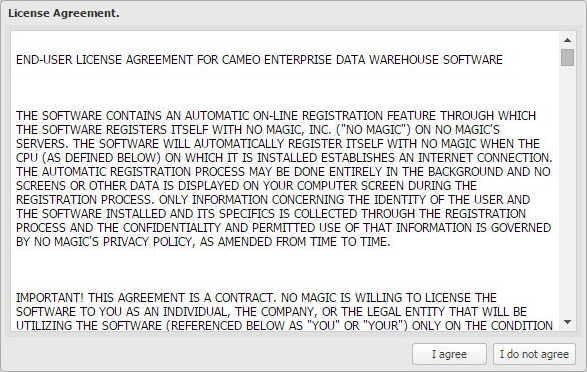
- Click
 . The TWCloud license selection page will open.
. The TWCloud license selection page will open. - Enter the FLEXnet License Server address and port number in the License Server text box.
- Click
 . A table that contains information about all licenses stored on the license server including the version number and expiration date will appear (you also need to do this step after login if your license expires).
. A table that contains information about all licenses stored on the license server including the version number and expiration date will appear (you also need to do this step after login if your license expires). - Select the button of a floating license that you want to use from the table and click
 .
. 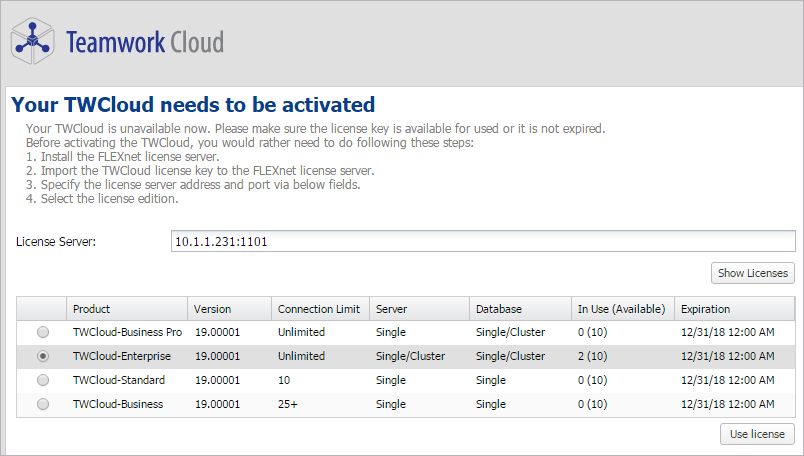
Once you have applied the license, TWAdmin will refresh the license information for you.