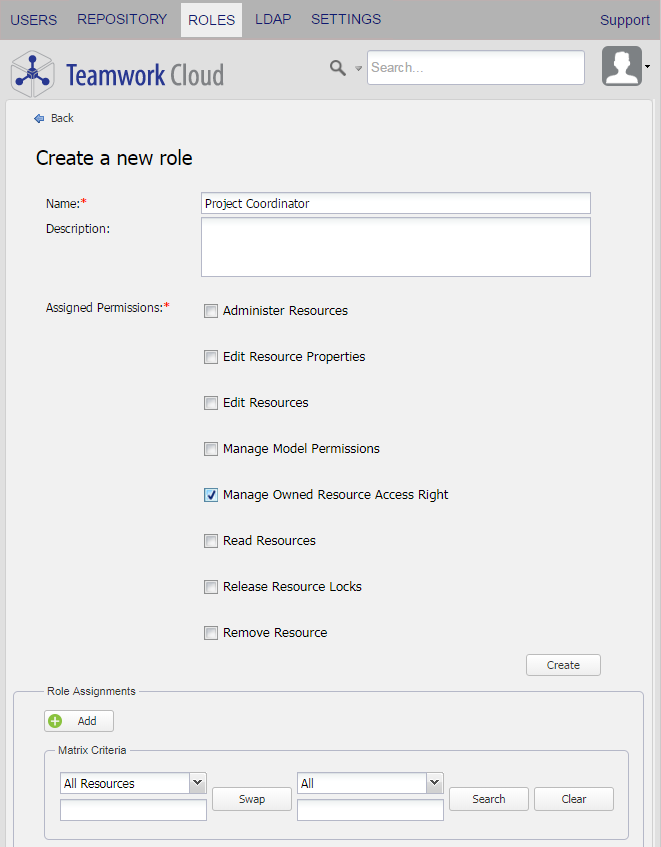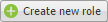The Role Management page allows you to create a user role and select the permissions you want the role to have. For example, if you have some users who will be responsible for viewing resources and make changes, you can assign them, for example, to the Author role. This role is a custom role therefore, you can edit or delete it, if need be. Once you have created the role, you can assign it to one or more users using the Role Assignments pane on the lower part of the Create a new role page. For more information on assigning a user role, see the Assigning roles.
The Create a new role page.
To create a user role
- On the Role Management page, click to open the Create a new role page.
- Type the name of a user role you are going to create.
- Type its description (optional).
- Select at least one permission to give to the role.
- Click . A message informing you that the role has been created successfully will open on the Role Management page and you can see the newly created role there.
- You can assign the newly created role to one or more users by clicking the button and select the check boxes in the matrix table. See Assigning roles for more information.
You can assign or remove resources from a role using the Role Assignments section. It is also possible to assign a resource while creating or editing a user or a role.
Related page