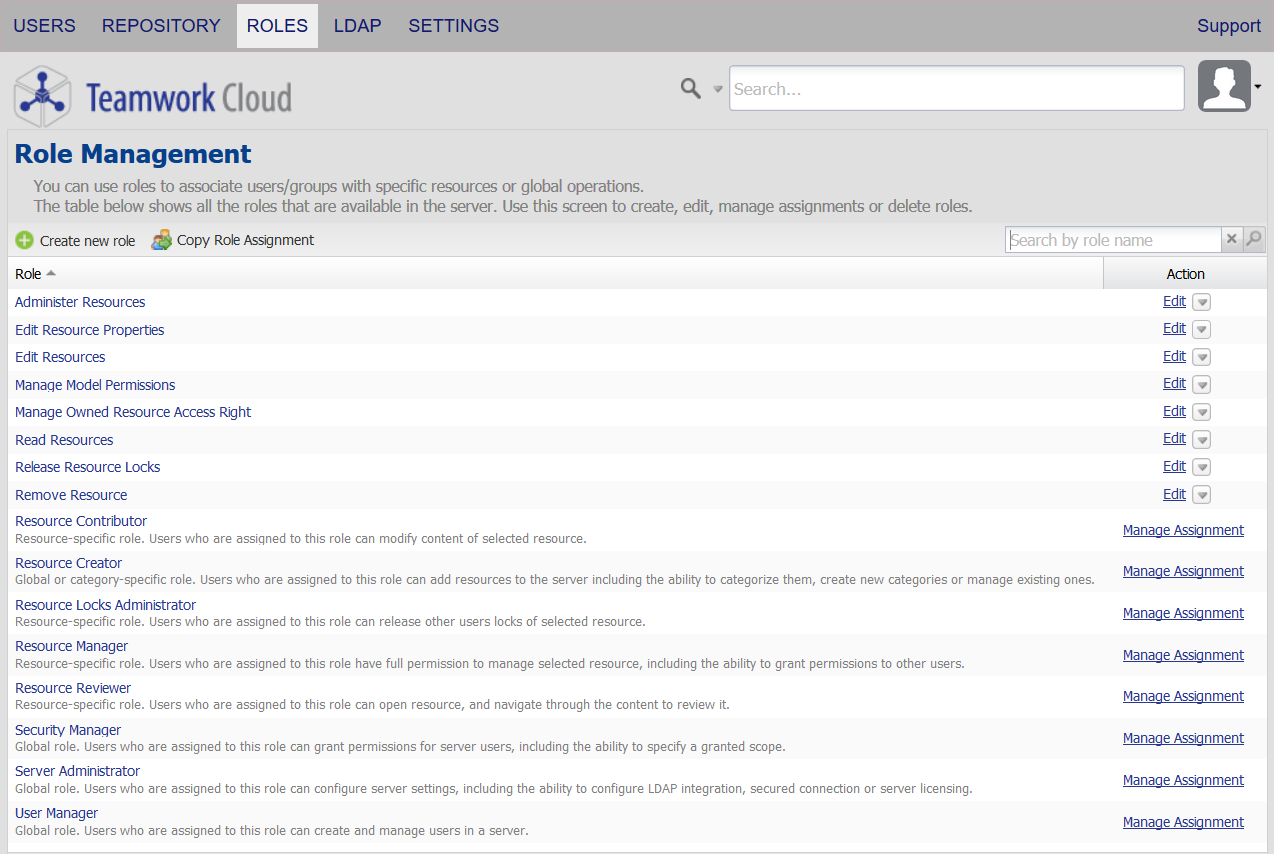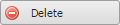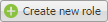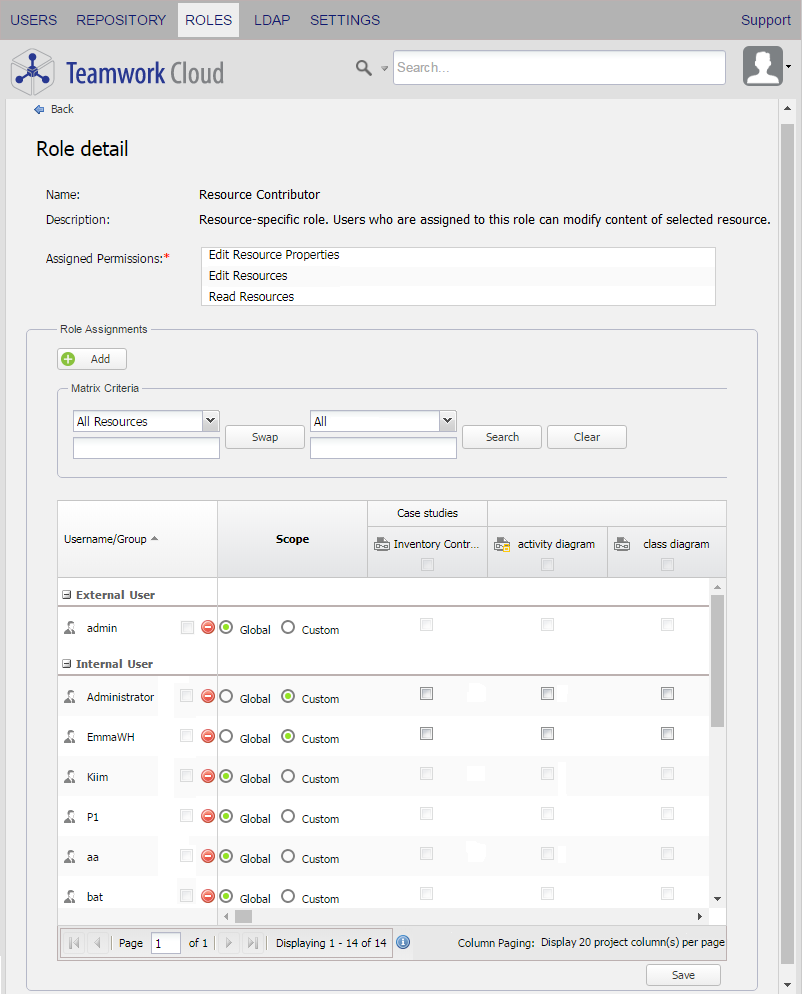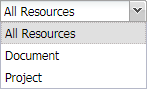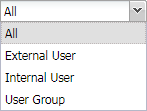The Role Management page contains both pre-existing and custom roles within the Teamwork Cloud (TWCloud) system (see Types of roles for more information about each type). The roles are sortable in ascending or descending alphabetical order. The details of each role such as the permissions and assignments are viewable on the Role detail page, which opens every time you click the role name.
All user roles created in TWCloud listed on the Role Management page.
A pre-existing role is a fixed role that you cannot edit, but you can assign it to one or more users. You can add a custom role to suit your or your organization's needs or modify it as desired. When you assign a role to a user, the permissions associated to that role will be automatically given to the user.
The Role Management page allows you to:
- Create a new role.
- Copy role assignments from one user to another.
- Open the Role detail page where you can:
- View user role details.
- Delete a user role.
- View users or resources assigned to the role.
- Assign more users or resources to the role.
- Remove users or resources from the role.
- Add and delete permissions.
The following table describes the UI components of the Role Management page in detail.
| UI Components | Description |
|---|---|
| Role | This column shows a user role's name in the TWAdmin.The name is hyperlinked so you can click it and view the role's details, edit it, or manage the role or resource assignments. |
The Edit button in the Action column allows you to edit a user role's information, change the permissions, add assignments. | |
The arrow button contains the delete button that allows you to delete a user role. | |
| This button opens the Role detail page. | |
| This button creates a new TWCloud user role. See Creating roles for more information. | |
| This button copies roles and resource assignments from one user to another. | |
| You can use this search box to find a user role by typing a keyword. TWAdmin will run the search and find matching role names. |
Role detail page
The Role detail page opens after you click a user role, the, or button on the Role Management page. Besides allowing you to view, add, delete, or edit a user role (custom roles only) and its permissions, the Role detail page enables you to:
- Assign roles to a user, a resource, or a user group.
- Delete a user from the role.
- See all users assigned to the role.
The Role detail page contains specific information about a role such as the permissions and the assignments and also allows adding assignments to the role.
Note
- Only a Security Manager can see complete information about each user role on the Role detail page.
- You cannot edit pre-existing roles and their permissions.
The following table explains the UI components of the Role Assignments pane of the Role detail page.
| Property | Function |
|---|---|
| The Assign button opens the Add Users dialog, which contains a list of usernames that you can select and assign to the role. | |
Matrix Criteria | |
Resource filter box | To allow you to filter the resources that match an entered name.
|
User directory filter box | To allow you to filter users from a specific user directory or all directories. You can select one out of three available options:
|
To determines the order of data in a row and column matrix. You can choose either:
| |
| To start searching for a resource or a username. | |
| To clear search results. | |
| Username column | To list all internal and external users to whom the role has been assigned together with resources. |
| To remove a user from the current role. | |
| Scope column | To allow you to select either:
|
| Resource Column | To list all resources in each directory and check boxes. You can assign a resource to a user by selecting the check box. Depending on your role, you may see only the resources in which you have permissions. Unless you select Custom as the scope of the role, you cannot assign users or resources. |
| To save changes made to role. | |
You can filter a resource and/or a username in the Matrix Criteria pane. The search results will appear below the filter box(es) in a matrix table. This contextual matrix is based on the row and column criteria. It means that data in the matrix is arranged based on the resource name and the username criteria that you select from the filter box.
Info
You can assign a role to a user or remove it by using the Role Assignments section in either the Role detail or the User detail page. For more information, see Assigning roles.
Related pages