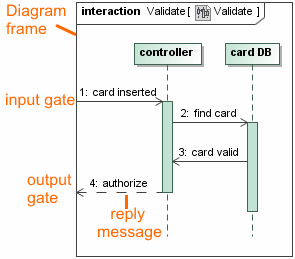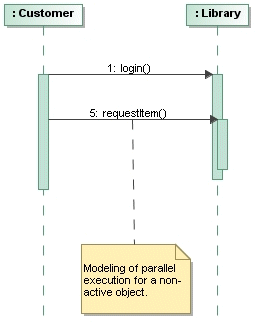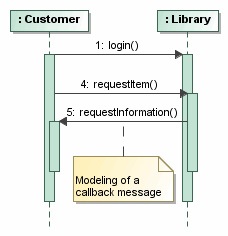Messages allow displaying an interaction between objects. A Message is labeled with either the message name or the assigned Operation (signal) name and its arguments.
Drawing Message from/to Lifeline to/from diagram frame
Outgoing and incoming messages communicate with the outside environment by connecting to the border gates (the diagram frame).
In the example above, you can see the Message card inserted that is drawn from the diagram frame border to the Lifeline controller. The Message authorize is created from the Lifeline controller to the diagram frame.
For a Message to be correct, its receive end should be known. However, we never know who will connect to the gate from the outside. Thus, we are using the reply Message when creating the Message from the Lifeline to the diagram frame (see Message authorize in the figure).
Creating nested activation
Nested activations allow you to model:
- A parallel execution of operations that belong to a single Class.
- Callback messages.
The nested activation can be created between at least two messages that point to the same activation.
Nested activations can be created for the following messages:
- Synchronous Call Message (synchCall)
- Asynchronous Call Message (asynchCall)
- Asynchronous Signal Message (asynchSignal)
To create a nested activation
Ensure that you have at least two messages pointing to the same activation in your model.
- Select any subsequent Message.
- Do one of the following:
- From the Message shortcut menu, select Create Nested Activation.
- On the Message smart manipulator toolbar, click the Create Nested Activation button.
The Message will be connected to the nested activation.
To merge a nested activation with a parent activation
- Select a Message that has a nested activation.
- Do one of the following:
- From the Message shortcut menu, select Reduce Nesting Level.
- On the Message smart manipulator toolbar, click the Reduce Nested Activation button.
The Message will be connected to the parent activation.
Nested activations can be used in the following cases:
- To model parallel executions for a non-active Lifeline
- To model parallel executions for an active Lifeline
- To model a callback Message
To model parallel executions for a non-active Lifeline
A non-active Lifeline is one that has a non-active Class as a type assigned. The non-active Class is the one whose Is Active property is set to false. This property is available in the Expert mode.
The figure below shows the creation of a simple nested activation, described in the procedure To create a nested activation.
To model parallel executions for an active Lifeline
An active Lifeline is one that has an active Class as a type assigned. The active Class is the one whose Is Active property is set to true. This property is available in the Expert mode.
- Select a Lifeline and from its shortcut menu, select Show Entire Activation. All activations of the selected Lifeline become all-in-one.
- Create an outgoing Message or select an existing Message pointed to an active object. Be sure this is not the first one for the outgoing activation.
- From the Message shortcut menu, select Create Nested Activation.
To model a callback Message
- Create or select an incoming Message that is modeled as a callback Message.
- From the Message shortcut menu, select Create Nested Activation.