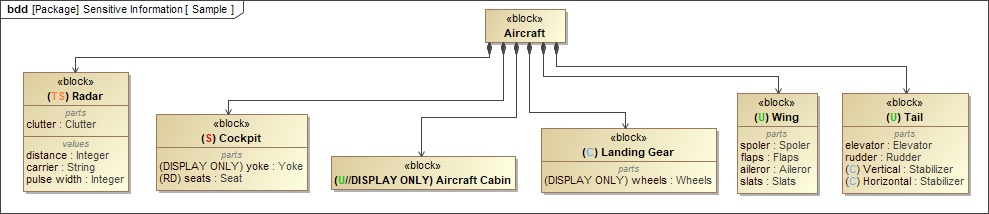You can easily add Data Markings to your project elements via the Data Markings shortcut menu. When a Data Marking is added to an element, it is displayed as the Data Marking's portion marking in the color specified via the color representation attribute. The portion marking is displayed in parentheses as a prefix to the element name.
Adding Data Markings
To add Data Markings, the elements must not be read-only.
You can add Data Markings to various elements of your project:
- Diagrams (tables, matrices, maps, etc.)
Elements (relationships, blocks, packages, ports, operations, properties, comments, etc.)
Labels
Elements and relationships whose names and/or types are displayed in labels have Data Markings added as prefixes in the labels. You can choose to show or hide the labels via Symbol Properties. Hiding the label hides the added Data Marking, too; however, it does not remove the Data Markings from the element/relationship.
Multiple Data Markings on the same element
Data Markings are separated by:
- double slashes ("//") if the Data Markings are from different categories (category scope).
- single slash ("/") if the Data Markings are from the same category (Data Markings scope).
Data Markings are ordered based on:
- priority (category scope):
The Data Markings from the categories with the highest priority (the lowest number indicates the highest priority) are displayed first. If the priority is the same for multiple categories or it is not specified, the Data Markings are displayed based on their categories' alphabetical order.
- rankings (Data Markings scope):
true - only the highest Data Marking from the same category that is added to the element is displayed in the prefix.
false - all Data Markings from the same category that are added to the element are displayed in the prefix. The order in which they are displayed depends on the order specified in their Data Marking Category.
The Data Marking that is higher depends on the order of the Data Markings as specified within their category. To learn more about Data Markings' ordering, see the Specifying Data Markings page.