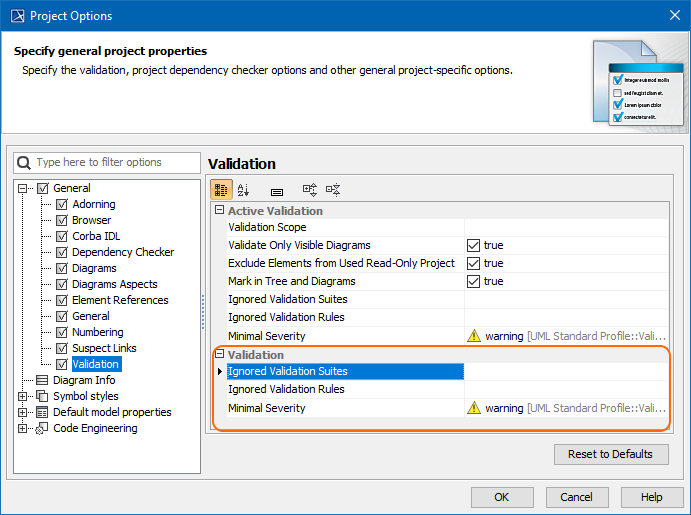On this page
Introduction
You can validate your model against a set of constraints called validation suites. You must perform the validation manually to check your model against the predefined validation suites. The predefined validation suites have the «validationSuite» stereotype applied.
Each Profile contains its own validation suites. You can create your own validation suites.
The following predefined validation suites appear in the Validation dialog or Validation Suites dialog:
- Composition Integrity contains validation rules that check the structure of the project, such as recovered elements, references, versions of project usages, etc.
- Project Integrity Correctness contains validation rules that check cyclical dependencies between current project and used projects.
- Spelling contains validation rules that check the spelling of properties and tagged values.
- Text References Validation contains validation rules that check if the hyperlink text and the referenced element are coherent.
- UML completeness constraints contains validation rules that check if the model is complete, that there are no gaps, and the essential information fields in the elements have been filled in (e.g. checks that all the properties have type specified etc.).
- UML correctness constraints contains validation rules that check if the model is correct, that related information is consistent across the model (e.g. the multiplicity between elements coincides between their instances).
You can find predefined validation suites in the Containment tree when the Show Auxiliary Resources option is enabled, expand the UML Standard Profile Package> Validation Profile Package.
To show the auxiliary resources
- In the Model Browser, click and enable the Show Auxiliary Resources option.
Learn how to start the validation >>
Limiting the scope of the constraints to be validated against
If you select the All Validation Suites as the Validation Suite in the Validation dialog, your model is validated against all validation suites. To limit the scope of the constraints to be validated against, you can select a more specific validation suite, such as Numbering Validation. The model or its part is validated against the selected validation suite. The Validation Results panel shows the results, listing all elements that do not conform to constraints in the selected validation suite. These elements are called “invalid” elements and are highlighted.
Customizing validation options
You can customize the Validation options in the Project Options dialog.
To open the Validation options
- Open the Project Options dialog in one of the following ways:
- On the main menu, select Analyze > Validation > Validation Options.
- On the main menu, select Options > Project. In the Project Options dialog, select General > Validation.
- Specify the options you need in the Validation area. How to use the Project Options dialog >>
- Click OK.
Validation options in the Project Options dialog.
Related pages