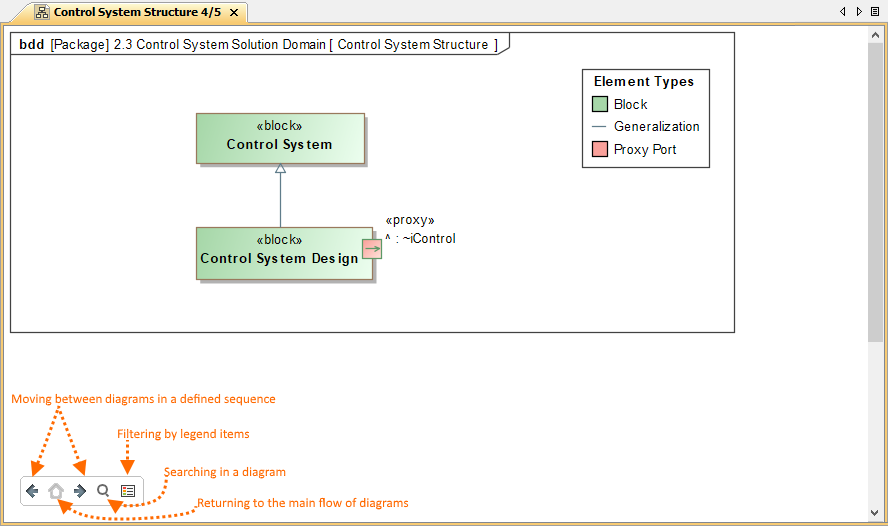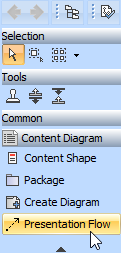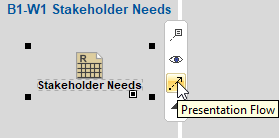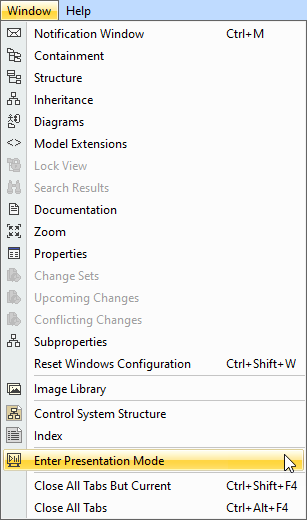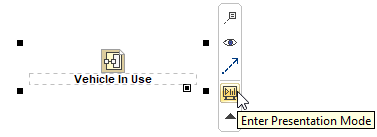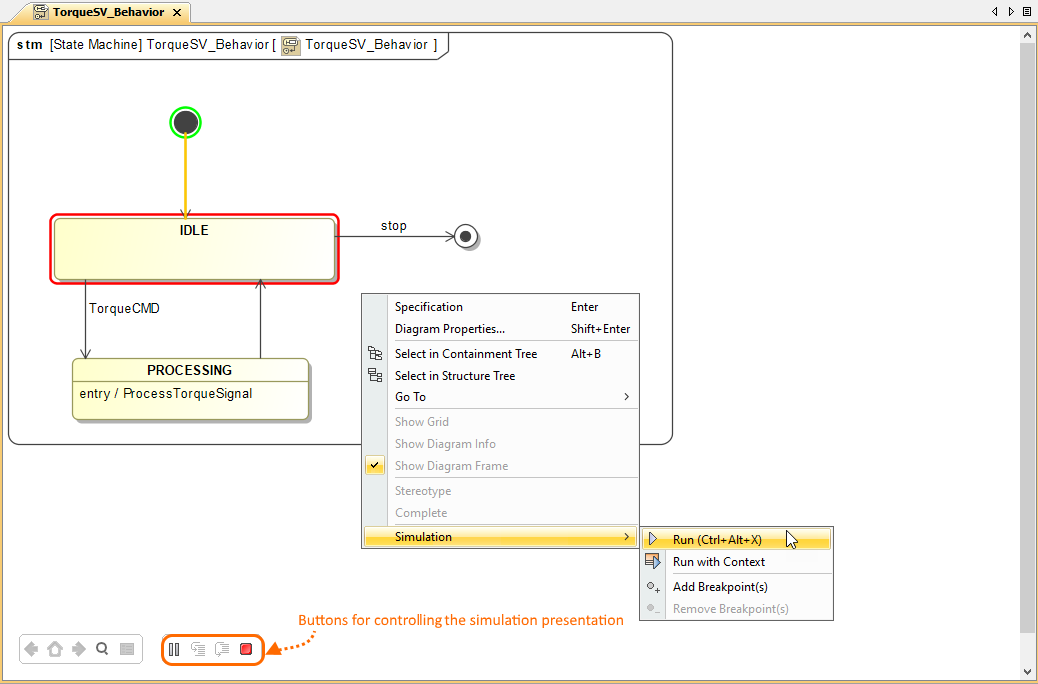On this page
Presentation Mode enables users to present a selected diagram or sequence of diagrams in Full Screen mode without showing the status line, diagram palette, Model Browser, toolbars, and main menu. Additionally, it helps prevent unintended changes that may occur during a presentation.
Presentation Mode workflow
- Using the Content Diagram Wizard, generate the content of diagrams used in the project.
- Using the special Presentation Flow relationship, create a sequence of the selected diagrams on the diagram pane.
Enabled Presentation Mode with a defined sequence of diagrams
To create a sequence of diagrams
- Open the created Content diagram with the displayed diagram content.
- Do one of the following:
- In the diagram palette, select Presentation Flow.
- Select a diagram shape and then in the smart manipulator toolbar, click Presentation Flow.
- In the diagram palette, select Presentation Flow.
- Connect the selected diagrams in the sequence you want to present them.
You can navigate through diagrams that are connected using Presentation Flow only.
Only diagram shapes can be connected in a sequence.
To enter Presentation Mode
Do one of the following:
- In the main menu, click Window > Enter Presentation Mode.
- In the bottom right corner of the status line, click the Presentation Mode icon.
- In the smart manipulator toolbar of the diagram you want to present, click the Presentation Mode icon.
You can enter Presentation Mode from any diagram in a defined sequence.
Diagrams cannot be opened in new tabs if Presentation Mode is active.
To switch back to the normal mode
Do one of the following:
- Press the Esc button on your keyboard.
- Click X in the diagram tab next to the diagram name.
Simulation in Presentation Mode
You can show diagram simulations in Presentation Mode as well. Once the simulation is started, a group of buttons for managing a simulation flow appears at the bottom of the window next to the Presentation Mode control buttons (see the diagram below).
To learn more about diagram simulation, click here.
Related pages