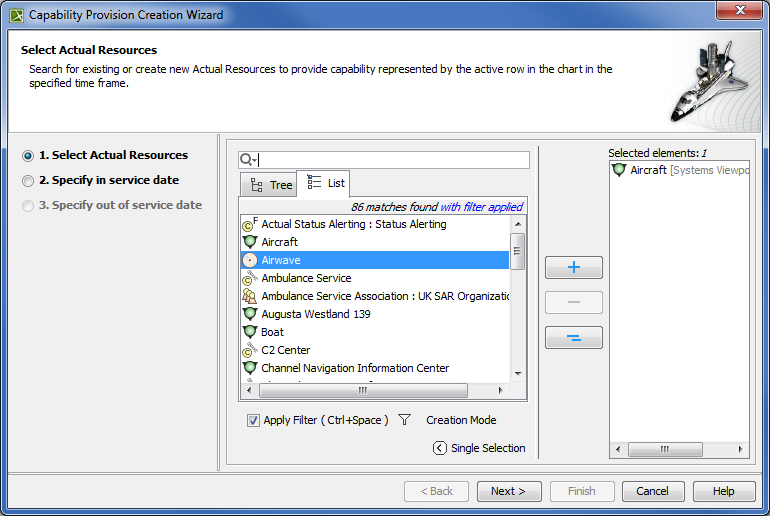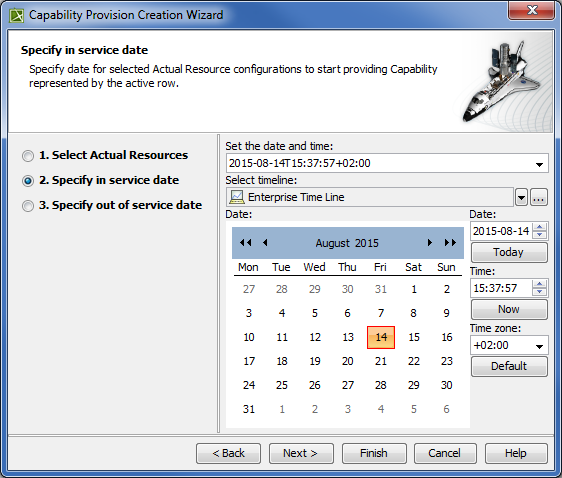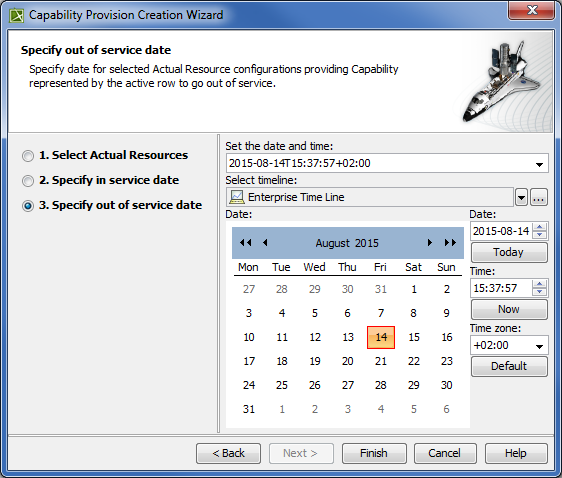The Capability Provision Creation Wizard is used to define a Capability Provision by one or more Actual Resources at a specific period of time.
To open the Capability Provision Creation Wizard
- Open a CV-3 (DoDAF), StV-3 (MODAF), NCV-3 (NAF), or Cr (NAF 4.0)
- Select a Capability.
- Do one of the following:
- On the <viewpoint name> diagram toolbar, click Add New > Capability Provision.
- On the diagram pane, right-click the Capability and select Add New Capability Provision.
The wizard consists of three steps:
Actual Resources selection
In this step, you can select the existing or create new Actual Resources.
For more information on selecting elements, see Diagram Creation Wizard, Step #2.
Capability service date specification
In this step, you can set the date and time, when the Actual Resource should begin provisioning the Capability. The In Service Milestone is created.
For more information on setting the day and time, see Date and Time Settings dialog.
Out of service date specification (Optional)
In this step, you can specify when the Actual Resource should stop provisioning the Capability. The Out Of Service Milestone is created. This step is optional. If you skip this step, the Capability exhibition bar on the chart will have the triangle ending.
For more information on setting date ant time, see Date and Time Settings dialog.