Page History
| Content layer | ||||||||||||||||||||||||||||||||||||||||||||||||||||||||||||||||||||||||||||||||||||||||||||||||||||||||||||||||||||||||||||||||||||||||||||||||||||||||||||||||||||||||||||||||||||||||||||||||||||||||||||||||||||||||||||||||||||||||||||||||||||||||||||||||||
|---|---|---|---|---|---|---|---|---|---|---|---|---|---|---|---|---|---|---|---|---|---|---|---|---|---|---|---|---|---|---|---|---|---|---|---|---|---|---|---|---|---|---|---|---|---|---|---|---|---|---|---|---|---|---|---|---|---|---|---|---|---|---|---|---|---|---|---|---|---|---|---|---|---|---|---|---|---|---|---|---|---|---|---|---|---|---|---|---|---|---|---|---|---|---|---|---|---|---|---|---|---|---|---|---|---|---|---|---|---|---|---|---|---|---|---|---|---|---|---|---|---|---|---|---|---|---|---|---|---|---|---|---|---|---|---|---|---|---|---|---|---|---|---|---|---|---|---|---|---|---|---|---|---|---|---|---|---|---|---|---|---|---|---|---|---|---|---|---|---|---|---|---|---|---|---|---|---|---|---|---|---|---|---|---|---|---|---|---|---|---|---|---|---|---|---|---|---|---|---|---|---|---|---|---|---|---|---|---|---|---|---|---|---|---|---|---|---|---|---|---|---|---|---|---|---|---|---|---|---|---|---|---|---|---|---|---|---|---|---|---|---|---|---|---|---|---|---|---|---|---|---|---|---|---|---|---|---|---|
| ||||||||||||||||||||||||||||||||||||||||||||||||||||||||||||||||||||||||||||||||||||||||||||||||||||||||||||||||||||||||||||||||||||||||||||||||||||||||||||||||||||||||||||||||||||||||||||||||||||||||||||||||||||||||||||||||||||||||||||||||||||||||||||||||||
|
| Content layer | ||||||||||||||||||||||||||||||||||||||||||||||||||||||||||||||||||||||||||||||||||||||||||||||||||||||||||||||||||||||||||||||||||||||||||||||||||||||||||||||||||||||||||||||||||||||||||||||||||||||||||||||||||||||||||||||||||||||||||||||||||||||||||||||||||
|---|---|---|---|---|---|---|---|---|---|---|---|---|---|---|---|---|---|---|---|---|---|---|---|---|---|---|---|---|---|---|---|---|---|---|---|---|---|---|---|---|---|---|---|---|---|---|---|---|---|---|---|---|---|---|---|---|---|---|---|---|---|---|---|---|---|---|---|---|---|---|---|---|---|---|---|---|---|---|---|---|---|---|---|---|---|---|---|---|---|---|---|---|---|---|---|---|---|---|---|---|---|---|---|---|---|---|---|---|---|---|---|---|---|---|---|---|---|---|---|---|---|---|---|---|---|---|---|---|---|---|---|---|---|---|---|---|---|---|---|---|---|---|---|---|---|---|---|---|---|---|---|---|---|---|---|---|---|---|---|---|---|---|---|---|---|---|---|---|---|---|---|---|---|---|---|---|---|---|---|---|---|---|---|---|---|---|---|---|---|---|---|---|---|---|---|---|---|---|---|---|---|---|---|---|---|---|---|---|---|---|---|---|---|---|---|---|---|---|---|---|---|---|---|---|---|---|---|---|---|---|---|---|---|---|---|---|---|---|---|---|---|---|---|---|---|---|---|---|---|---|---|---|---|---|---|---|---|---|
| ||||||||||||||||||||||||||||||||||||||||||||||||||||||||||||||||||||||||||||||||||||||||||||||||||||||||||||||||||||||||||||||||||||||||||||||||||||||||||||||||||||||||||||||||||||||||||||||||||||||||||||||||||||||||||||||||||||||||||||||||||||||||||||||||||
You will be able to represent Association Block usages in the Internal Block Diagrams. Simply drag the Association Block from the model onto a Connector to set it as its type and automatically create a Connector Property symbol with a dashed line attached to the Connector. The Plumbing Connector Property is created after dragging the Plumbing Association Block on the p2 Connector.
All new SysML projects use:
The implied Connectors functionality is improved as follows:
When creating a new SysML Allocation Matrix, you can choose Definition or Usage mode. Accordingly, these modes display Allocate relationships either between Activities and Blocks or Actions and Part Properties. By default, the Create SysML Allocation Matrix dialog (see the figure below) appears each time you create a new SysML Allocation Matrix in SysML projects. Differently, when creating a new SysML Allocation Matrix in the MagicGrid project, the usage allocation matrix is created by default. You can change that by specifying the SysML Allocation Matrix Mode option value in the Project Options dialog.
|
| Content block | ||||||||||||||||||||||||
|---|---|---|---|---|---|---|---|---|---|---|---|---|---|---|---|---|---|---|---|---|---|---|---|---|
| ||||||||||||||||||||||||
Back to top Anchor |
|
| Anchor | ||||
|---|---|---|---|---|
|
The renewed mechanism of hyperlinks to model elements brings the ability to embed live model hyperlinks in documentation or other texts, numeric values into requirements, and keep various expression and constraint texts up to date. Hyperlinks to model elements are updated automatically or with your control after changing the referenced element name. This keeps the hyperlink text and the element data to which it refers cohesive. Additionally, it is now possible to embed hyperlinks to model elements in plain text fields, including constraint text, value expressions, etc. Wherever Wherever you see this button ![]() Image Removed
Image Removed![]() Image Added , you can insert a hyperlink to element in the text or just press Ctrl+K.
Image Added , you can insert a hyperlink to element in the text or just press Ctrl+K.
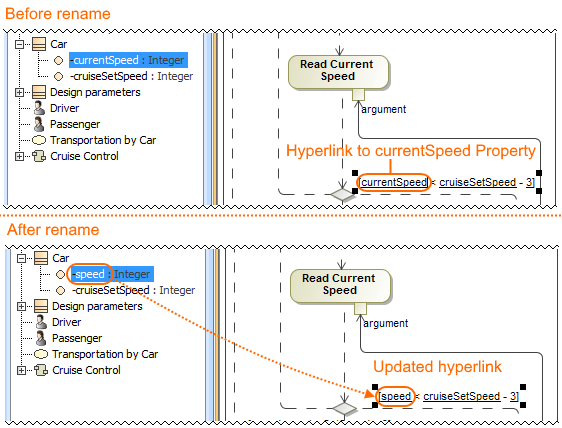 Image ModifiedThe hyperlink to currentSpeed Property is added on the guard expression
Image ModifiedThe hyperlink to currentSpeed Property is added on the guard expressionThis is very important for simulation. For example, in State Machines or Activities, parameters are usually referenced. Once these parameters change their names, Guards are updated automatically. This allows you to maintain model consistency.
| Anchor | ||||
|---|---|---|---|---|
|
MagicDraw 19.0 provides the ability to search for information in textual information in all types of diagrams, including tables, matrices and maps. Open the search bar by clicking  Image Modified in a diagram toolbar, or simply pressing press Ctrl+F. Use this feature to find the desired text displayed in a large diagram and quickly navigate the search results. After typing the search phrase, the diagram scrolls to the first match (highlighted in orange), as shown below. Diagram symbols that do not contain your search phrase are shaded to emphasize the information you want to find.
Image Modified in a diagram toolbar, or simply pressing press Ctrl+F. Use this feature to find the desired text displayed in a large diagram and quickly navigate the search results. After typing the search phrase, the diagram scrolls to the first match (highlighted in orange), as shown below. Diagram symbols that do not contain your search phrase are shaded to emphasize the information you want to find.
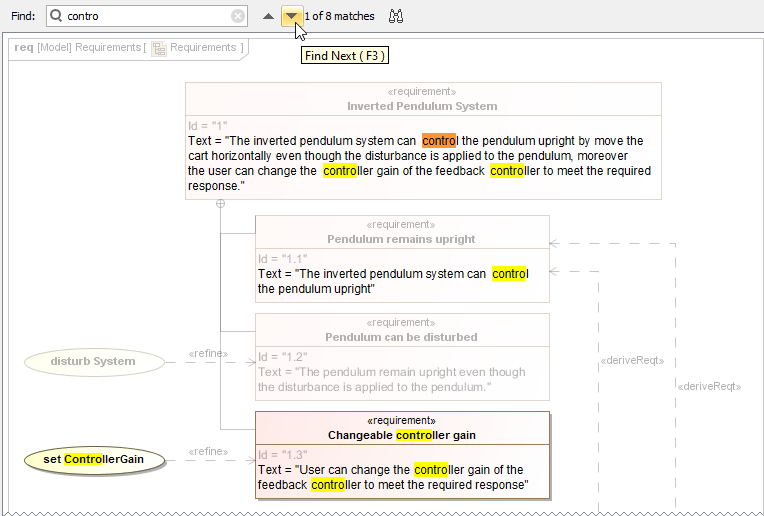
| Anchor | ||||
|---|---|---|---|---|
|
Legends have been improved to allow a wider range of usage options. Now you can:
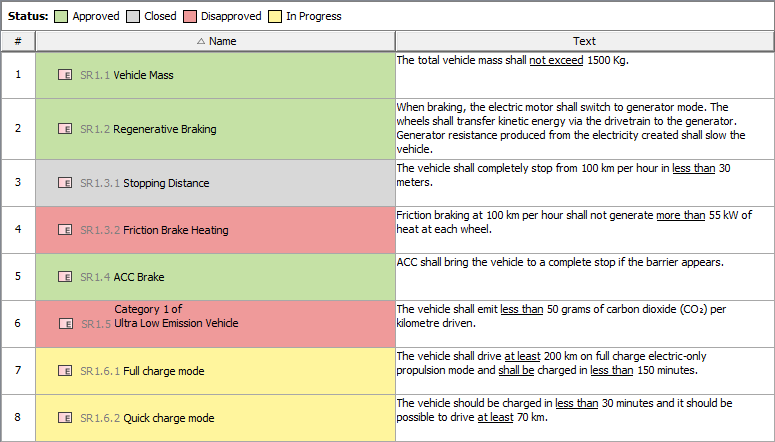
| Content block | ||||||||||||||||||||||||
|---|---|---|---|---|---|---|---|---|---|---|---|---|---|---|---|---|---|---|---|---|---|---|---|---|
| ||||||||||||||||||||||||
Anchor |
|
| Anchor | ||||
|---|---|---|---|---|
|
The Excel/CSV synchronization mechanism ensures continuous data exchange between Excel/CSV files and Cameo Enterprise Architecture tables. As of Version 19.0, you can manually sync data between Excel/CSV files and tables. Simply drag the Excel or CSV file in any table to link it. You can map columns of Excel/CSV files and Cameo Enterprise Architecture tables and specify other synchronization options.
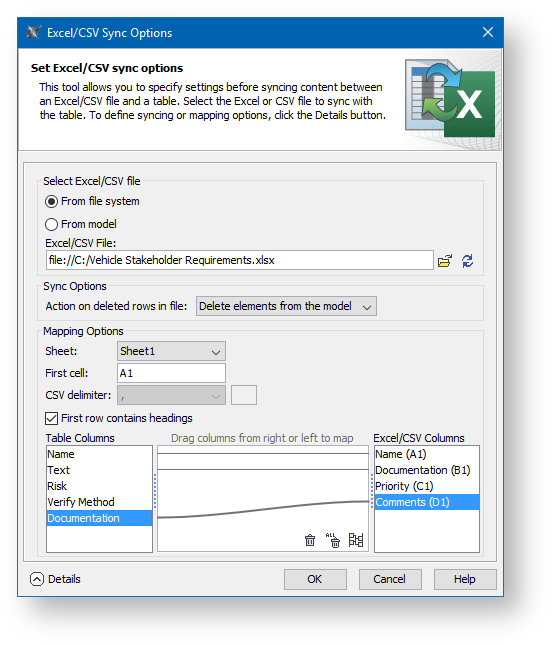 Image AddedThe Excel/CSV Sync Options dialog.
Image AddedThe Excel/CSV Sync Options dialog.| Anchor | ||||
|---|---|---|---|---|
|
No Magic is proud to present the Teamcenter Integration plugin. It complements Teamcenter (Siemens product lifecycle management (PLM) software) with UML/SysML modeling capabilities provided by MagicDraw. The Teamcenter Integration plugin includes the following features:
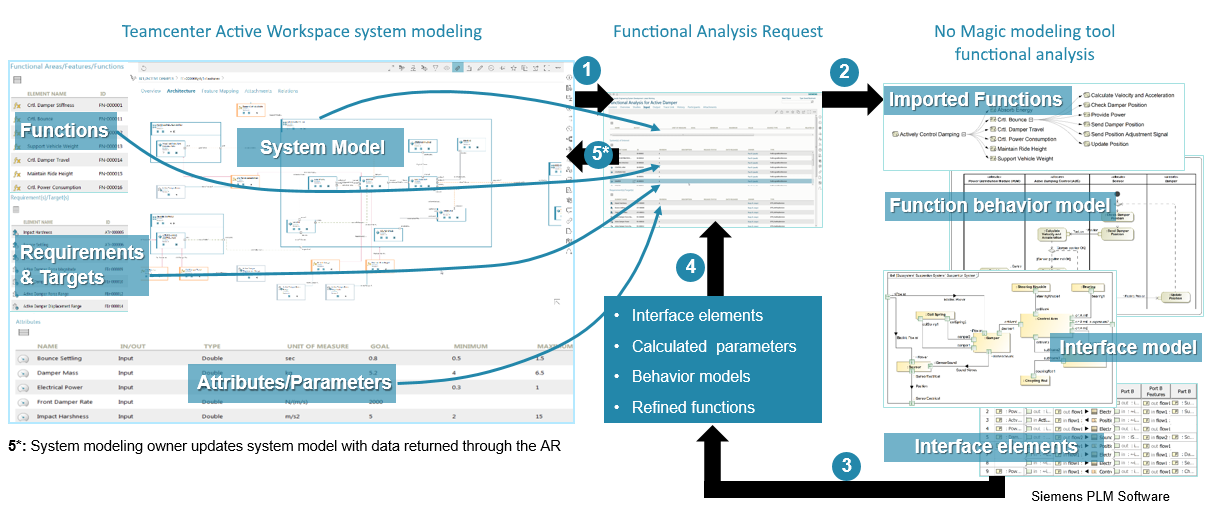 Image Added
Image Added
| Anchor | ||||
|---|---|---|---|---|
|
Beginning with version 19.0, Cameo Enterprise Architecture will be able to link and share data using Open Services for Lifecycle Collaboration (OSLC) integration. This means:
Please note, Cameo Data Hub is required to use OSLC integration.
 Image Added
Image Added
| Content block | ||||||
|---|---|---|---|---|---|---|
| ||||||
Cross project refactoring This feature allows you to move elements from the main project to a used one without losing references. When you work on a project for a long time, it's usual for the project to evolve to the stage when some components tend to get a library type or reusability flavor. A new cross project refactoring feature allows you to simply drag-and-drop selected elements from the main project to a project residing in Project Usages. All of the relationships that the elements have had still remain. This new feature is also beneficial for users who need to move elements from the main project to a used one frequently. Change Sets A change set is a set of locally made changes to a server project. You may specify several sets for your project and commit sets one by one. For example, this feature is useful when you are working on a server project and get a request for an immediate change. You can suspend your changes, complete the immediate task and commit the changes, and then resume your work on the previously suspended changeset.
A set of changes made to a server project.Managing project usages You can now configure project usages for one or several selected used projects at a time. In only one dialog box you can:
Additionally, in this dialog you can preview any changes applied to your project without closing the dialog.
The Advanced Project Usages Configuration dialog.Hidden packages Starting with version 19.0, the Hidden Packages model cutting utility is presented. This utility lets you specify which model Packages (and elements within them) should be hidden. Once specified, the non-hidden/public version of the model will be created by cutting/deleting the hidden parts. As a result, the stripped model with only visible model elements is stored in a dedicated branch, which is coupled with the main project branch. You can reuse projects with only visible elements according to your needs.
Dialog for selecting packages to hide.Whenever you need to use a stripped model in other projects, the dedicated branch is suggested by default so that you can select your project to reuse. Also, there is no need to worry about making changes to the main project. Every change affecting the visible (or stripped) project part is synced with a project stored in the dedicated branch. You can do this manually or automatically after committing the changes of the main project to the server. Learn more how to hide packages >> Disconnected team collaboration Disconnected teamwork collaboration is dedicated for multiple contractors without the ability to work on the same Teamwork Cloud installation to contribute to projects. This feature allows you to export a server project as a local one, modify it, and import back while updating the server project. This means you can simply save your project locally as a .mdzip file and send this file to another contractor for modification. After the file is sent back, you have the ability to update the same server project from the local project. This life cycle may continue between any amount of contractors. This feature works even when multiple contractors work with separate Teamwork Cloud installations, as well as with Teamwork Server or local installations.
Project development life cycle in a disconnected teamwork environment.Cloning projects Now you can clone your latest server project version as a separate project. You can use the project being cloned as a "template" to create a new project or use it as an independent base for new development. IDs of a cloned project and elements are reset automatically. Project permissions are reset as well; the project is available only for a user who has cloned the project. All references to used projects (if there are any) are maintained.
Other enhancements and changes In the current release, the collaboration working environment has been significantly improved. These include:
|
| Content block | |||||||||||||||||||||||||||||||||||||||||||||
|---|---|---|---|---|---|---|---|---|---|---|---|---|---|---|---|---|---|---|---|---|---|---|---|---|---|---|---|---|---|---|---|---|---|---|---|---|---|---|---|---|---|---|---|---|---|
| |||||||||||||||||||||||||||||||||||||||||||||
Anchor | sysml15 | sysml15 | SysML 1.5 SupportWe are proud to announce that our tools will support the new SysML 1.5 specification as of 19.0 LTR! The main change is the new concept of Abstract Requirement, allowing you to extend the Requirement concept and base it on any kind of model elements.
| ||||||||||||||||||||||||||||||||||||||||||
| Anchor | connector | connector | Connector Property Support|||||||||||||||||||||||||||||||||||||||||||
| Anchor | other | other | Other
| Anchor | ||||
|---|---|---|---|---|
|
No Magic, Inc. always supports the latest standards. As of this version, MagicDraw supports the new UML 2.5.1 specification! Several minor enhancements include:
For systems engineers, it is easy to use the ISO 80000 library now. About 50 of the most useful units are suggested in the list,100x less than introduced earlier. Learn more about updates in basic units >>
| Anchor | ||||
|---|---|---|---|---|
|
| Anchor | ||||
|---|---|---|---|---|
|
Development of the Cameo SOA+ plugin is discontinued. However, you will still be able to load projects created in earlier versions with this plugin in your modeling tool. The maintenance of the SoaML profile is continued and SoaML diagrams have been moved to the SoaML profile resource.
| Panel | ||
|---|---|---|
| ||
| title | Other Resources |
|---|
| Content block | ||||||
|---|---|---|---|---|---|---|
| ||||||
News of earlier versions |
No Magic, Inc. Copyright © 1998 – 2024 No Magic, Incorporated, a Dassault Systèmes company – All Rights Reserved.