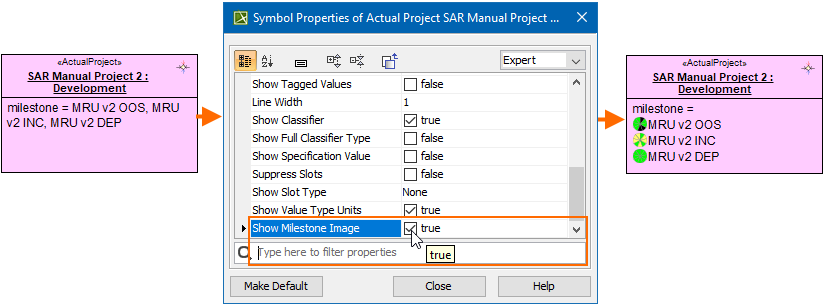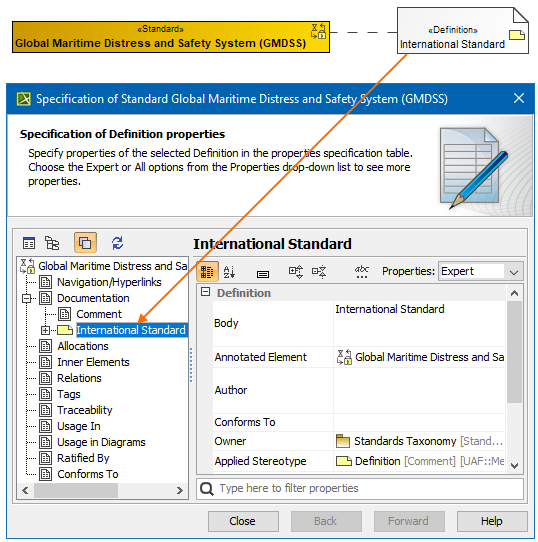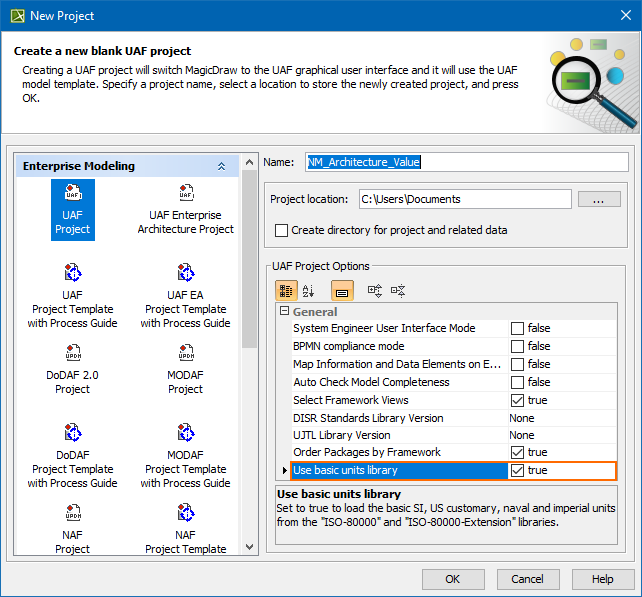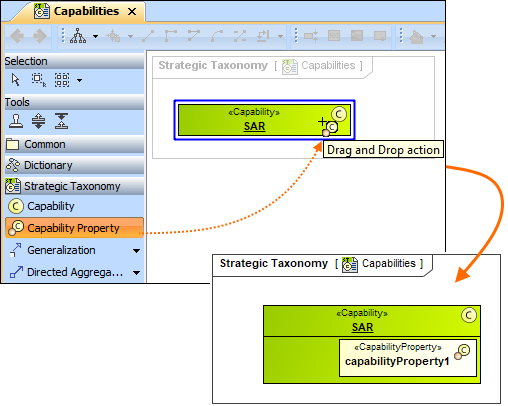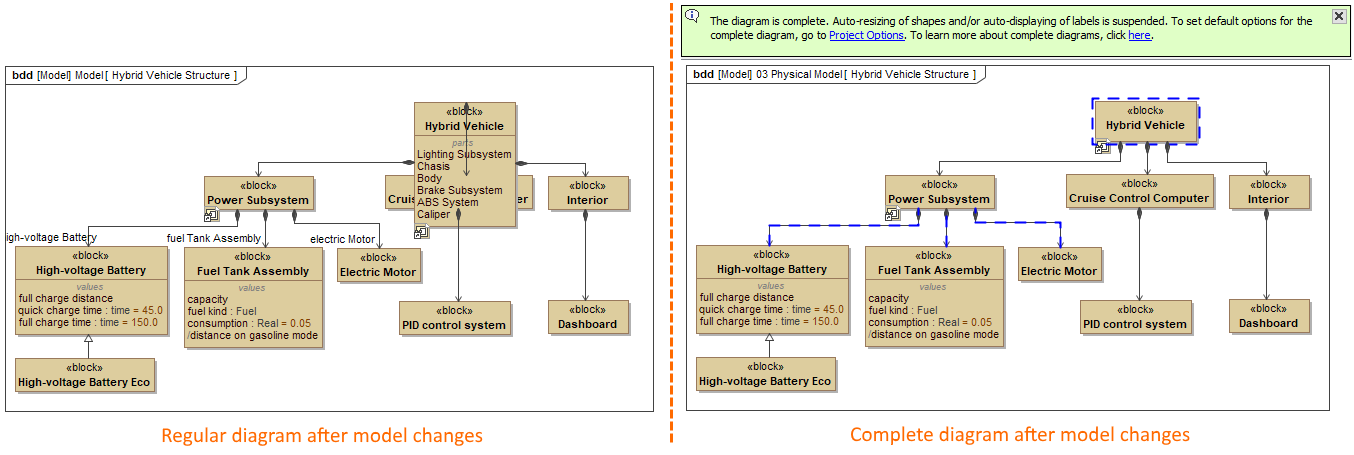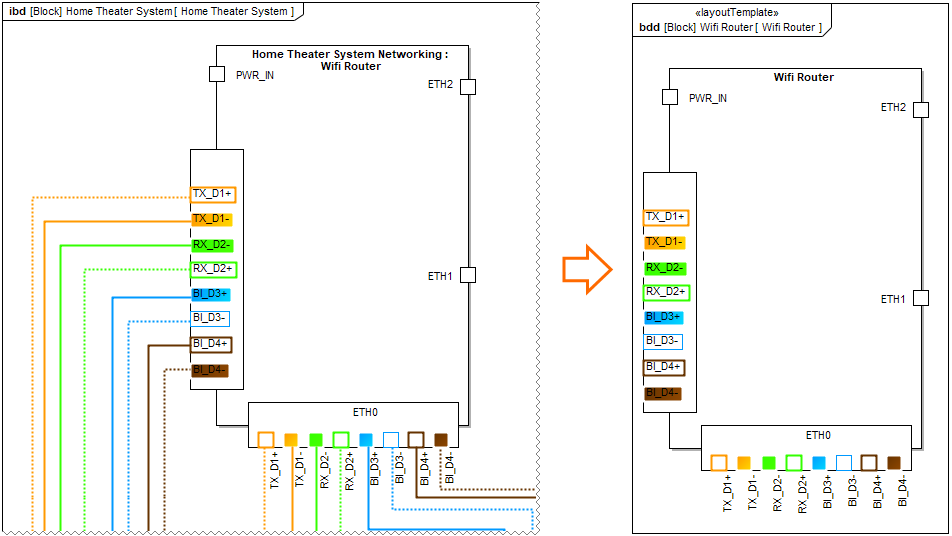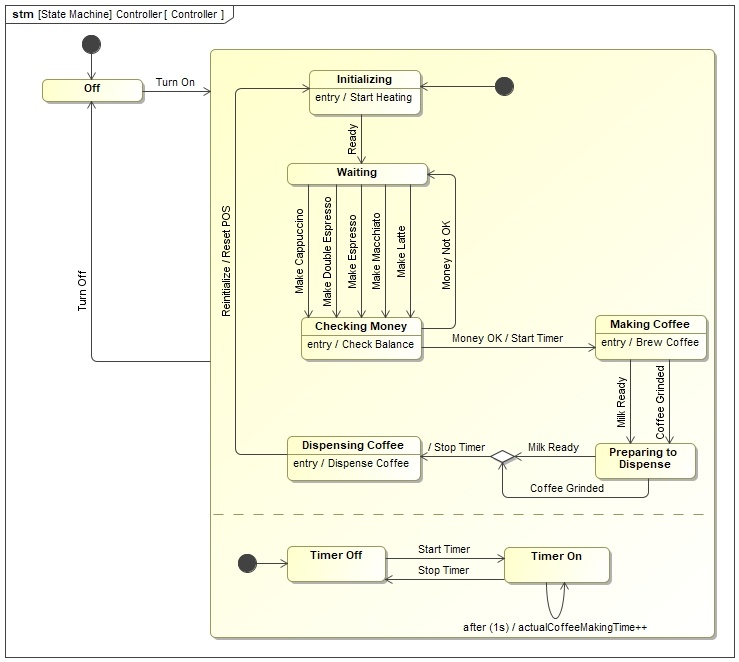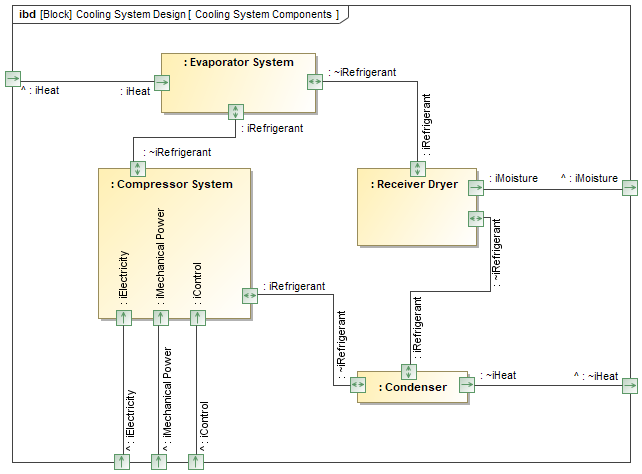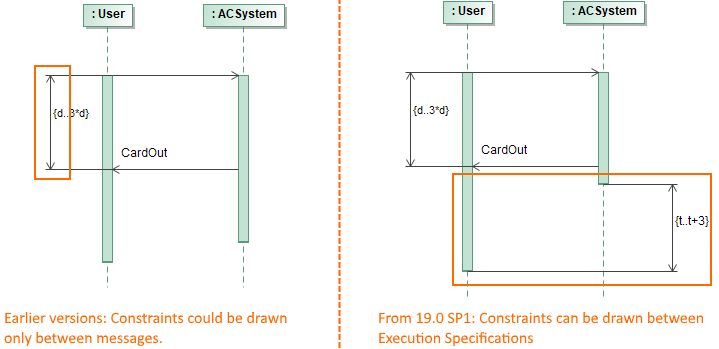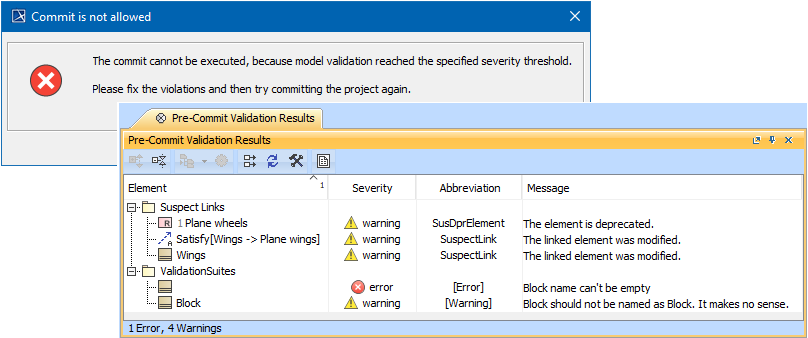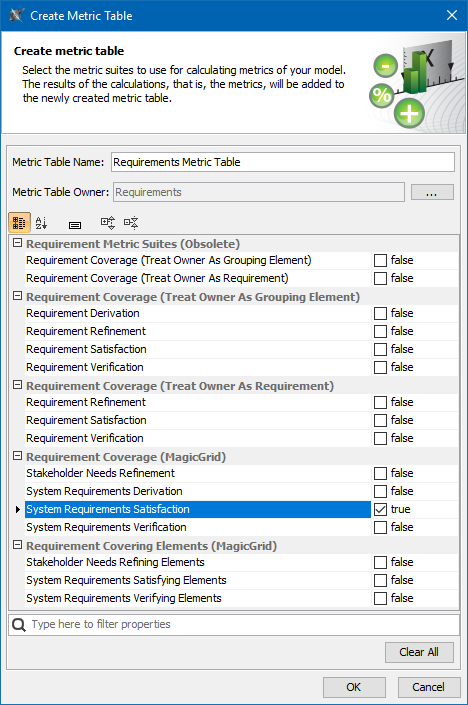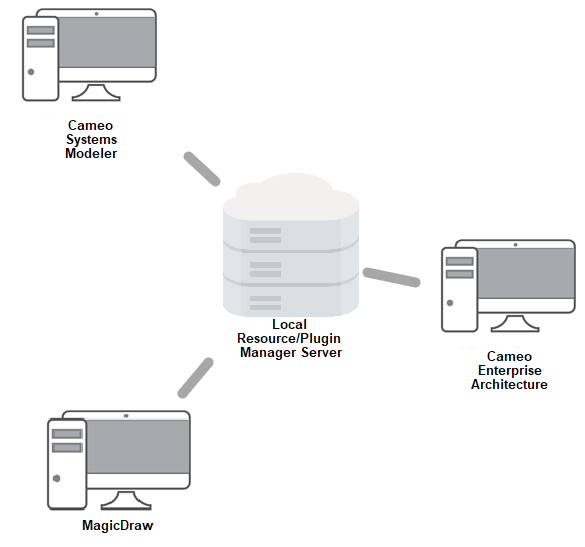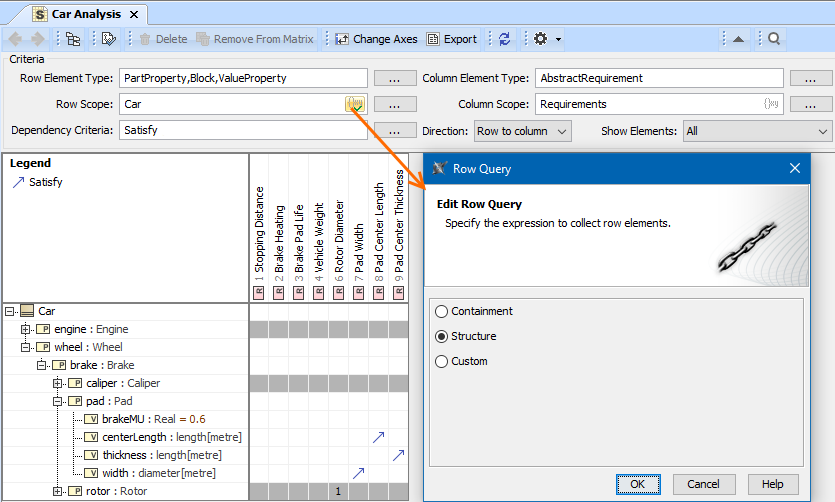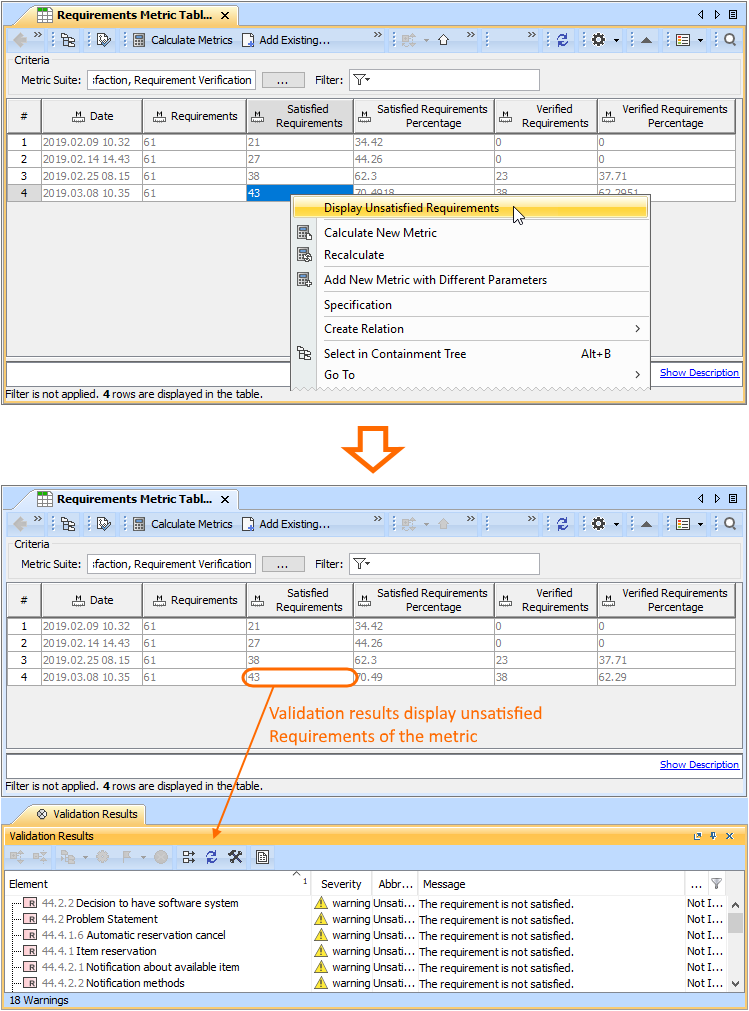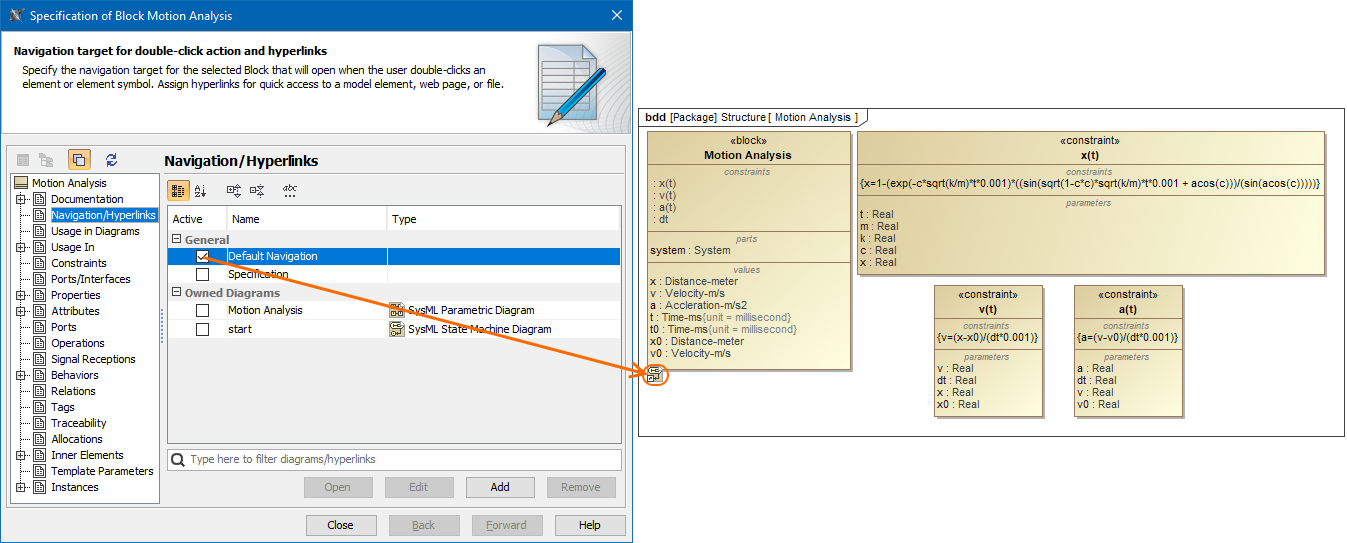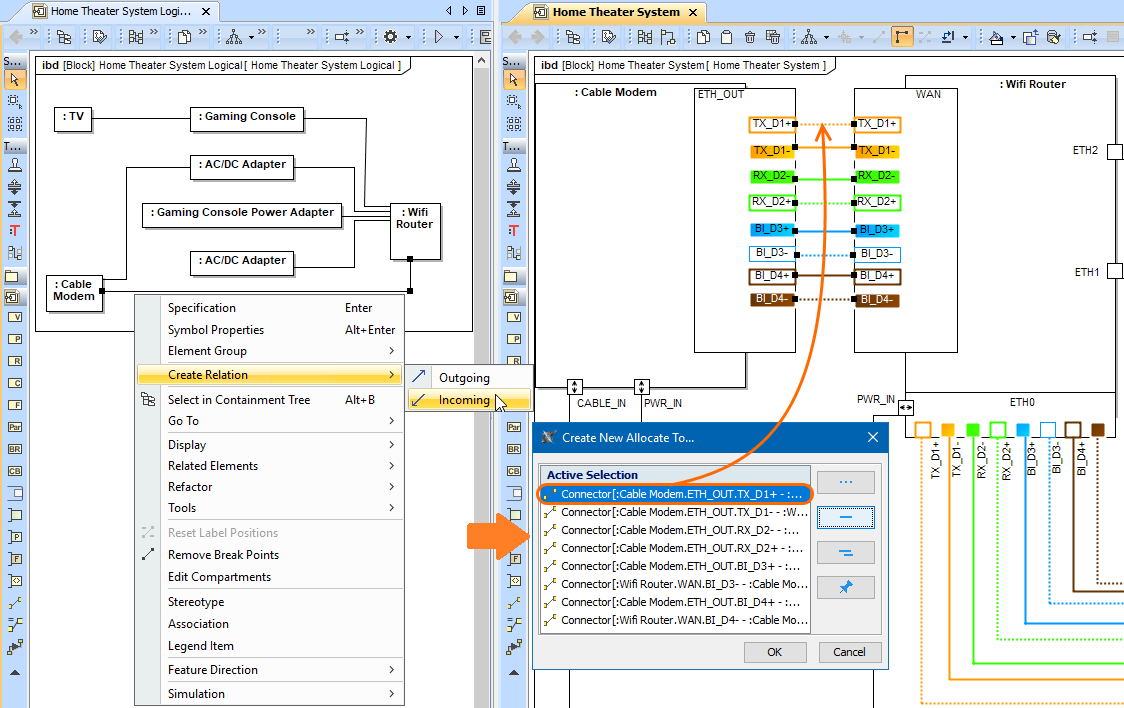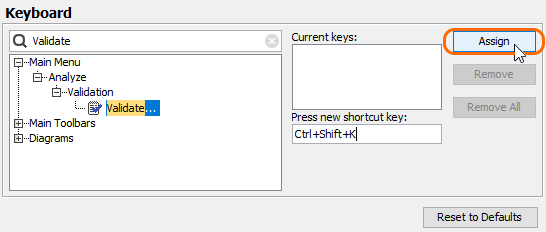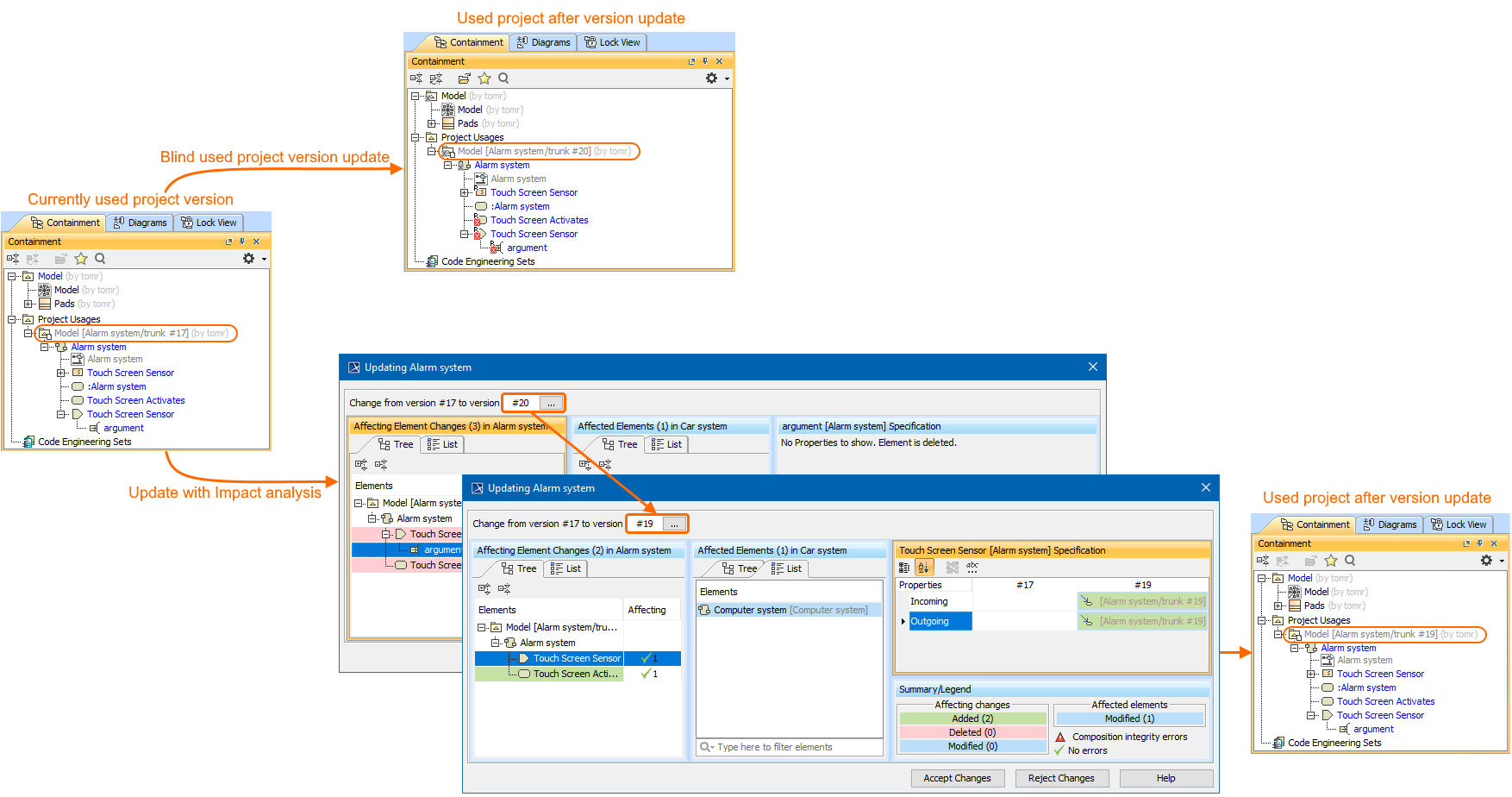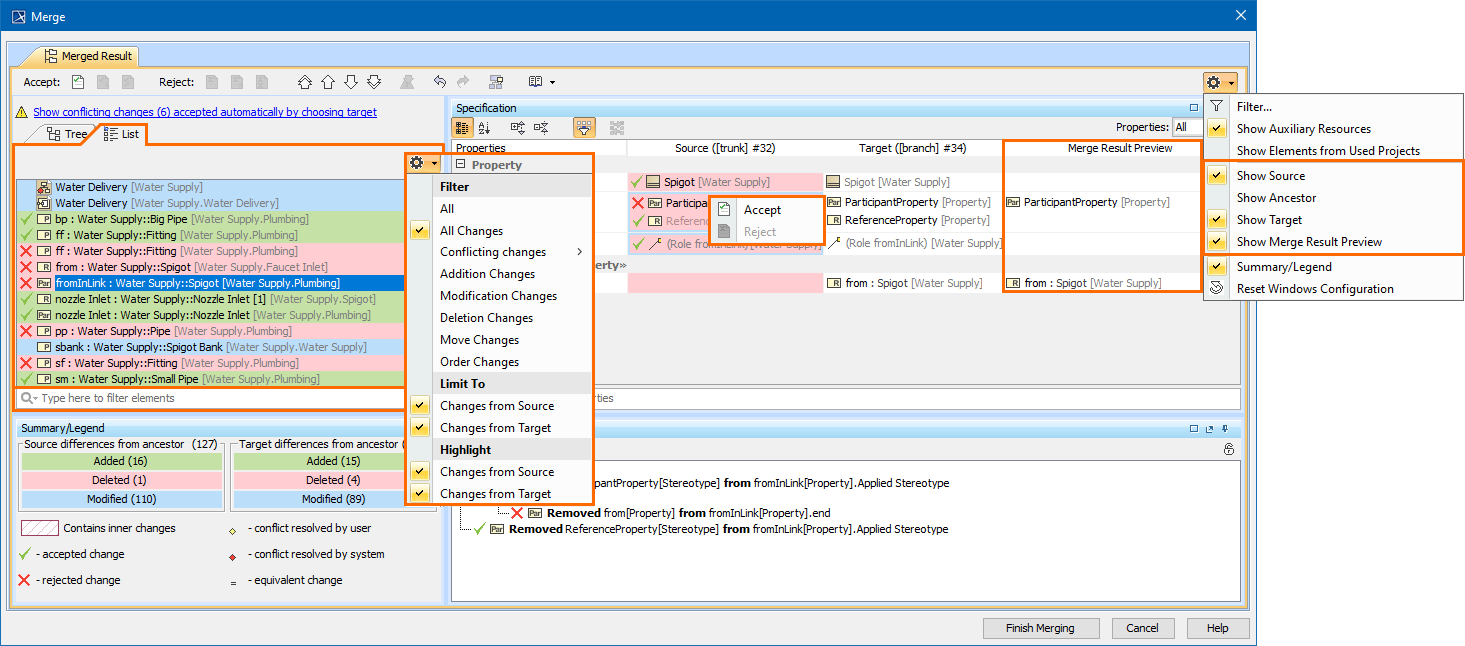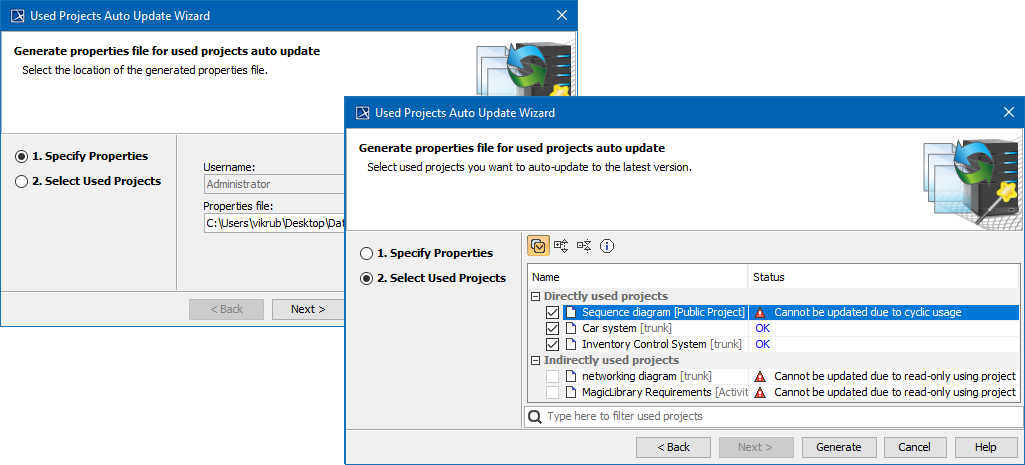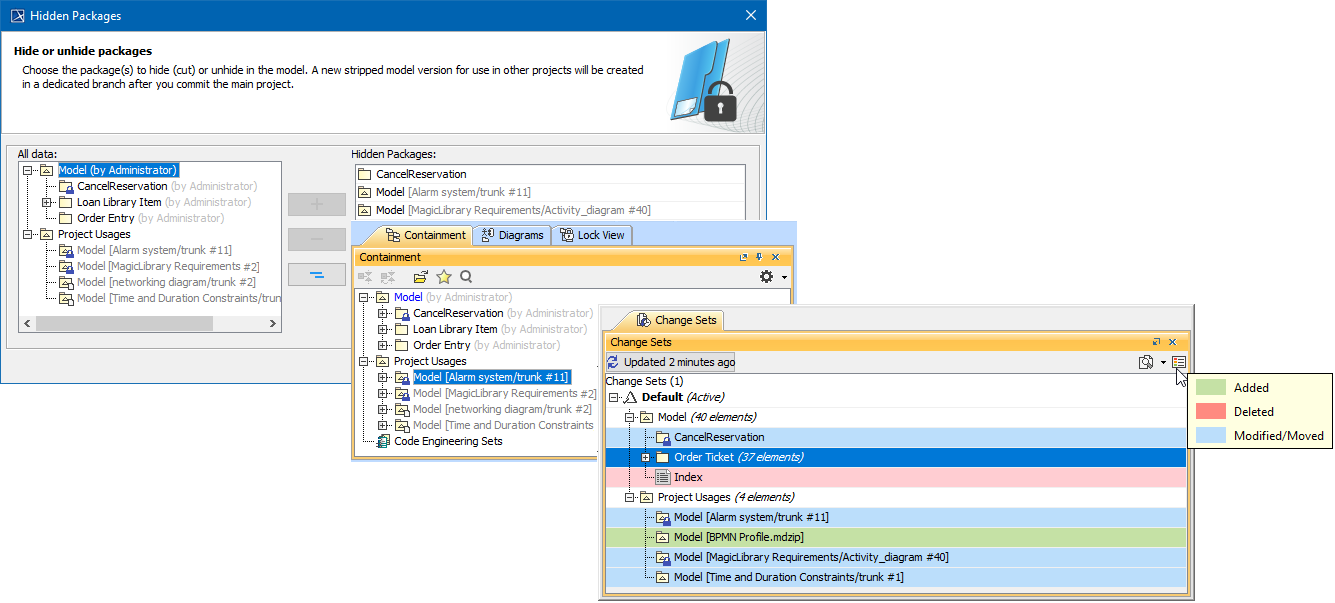Page History
...
| Content layer | ||||||||||||||||||||||||||||||||||||||||||||||||||||||||||||||||||||||||||||||||||||||||||||||||||||||||||||||||||||||||||||||||||||||||||||||||||||||||||||||||||||||||||||||||||||||||||||||||||||||||||||||||||||||||||||||||||||||||||||||||||||||||||||||||||||||||||||
|---|---|---|---|---|---|---|---|---|---|---|---|---|---|---|---|---|---|---|---|---|---|---|---|---|---|---|---|---|---|---|---|---|---|---|---|---|---|---|---|---|---|---|---|---|---|---|---|---|---|---|---|---|---|---|---|---|---|---|---|---|---|---|---|---|---|---|---|---|---|---|---|---|---|---|---|---|---|---|---|---|---|---|---|---|---|---|---|---|---|---|---|---|---|---|---|---|---|---|---|---|---|---|---|---|---|---|---|---|---|---|---|---|---|---|---|---|---|---|---|---|---|---|---|---|---|---|---|---|---|---|---|---|---|---|---|---|---|---|---|---|---|---|---|---|---|---|---|---|---|---|---|---|---|---|---|---|---|---|---|---|---|---|---|---|---|---|---|---|---|---|---|---|---|---|---|---|---|---|---|---|---|---|---|---|---|---|---|---|---|---|---|---|---|---|---|---|---|---|---|---|---|---|---|---|---|---|---|---|---|---|---|---|---|---|---|---|---|---|---|---|---|---|---|---|---|---|---|---|---|---|---|---|---|---|---|---|---|---|---|---|---|---|---|---|---|---|---|---|---|---|---|---|---|---|---|---|---|---|---|---|---|---|---|---|---|---|---|---|
| ||||||||||||||||||||||||||||||||||||||||||||||||||||||||||||||||||||||||||||||||||||||||||||||||||||||||||||||||||||||||||||||||||||||||||||||||||||||||||||||||||||||||||||||||||||||||||||||||||||||||||||||||||||||||||||||||||||||||||||||||||||||||||||||||||||||||||||
Starting with this version, you can create Item Flows in two modes:
The Direct creation mode allows you to create the Item Flow between ports or parts in the SysML Internal Block Diagrams. The Between Part Types creation mode allows you to create the Item Flow between Part Property types. In this mode, you can quickly realize and synchronize Flows on Activity Edges, Connectors, and Messages. The new Item Flow Manager allows you to analyze and manage the Item Flow data. Using the Item Flow Manager, you will be able to:
Learn more about Item Flow management >>
Key issues fixed
Matrices now satisfy the most sophisticated modeling needs. You have the freedom to specify the criterion for building a custom Row/Column hierarchy tree in matrices, using one of the following tree view options:
Specifying criteria for building a custom tree view in a matrixLearn more about specifying scope >>
In the latest version of our modeling tools, model validation and metrics work together, allowing you to quickly understand which elements are behind validation-based metric values. Metric creation will be much easier, because you can reuse existing validation rules to calculate them. Additionally, a Metric Table can be used as a dashboard to track validation results and analyze them over the course of time. You can display failing elements for a particular metric cell with just a few clicks.Learn more about validation-based metric definition >>
We put a strong focus on usability when developing new features. From now on, all elements with an active navigation target (either set automatically as the default according to a predefined set of rules or specified by the user) are depicted by an icon. Consequently, the navigation in diagrams has considerably improved. Representation of the active navigation targetLearn more about managing navigation >>
Your complex model and nameless elements will no longer prevent the rapid creation of relations between selected elements. With the completely redesigned Create Relation dialog, you can now create relations by simply selecting the desired ends in their exact locations: a Model Browser, a diagram pane, table, relation map, or a dependency matrix. Creating relations between elements by selecting their symbols in multiple diagramsLearn more about creating relationships >>
For your convenience, the Keyboard panel has undergone an extreme makeover. You can now manage and assign/unassign shortcuts to modeling tool commands more conveniently. Customizing keyboard shortcutsLearn more about assigning shortcut keys >>
|
...