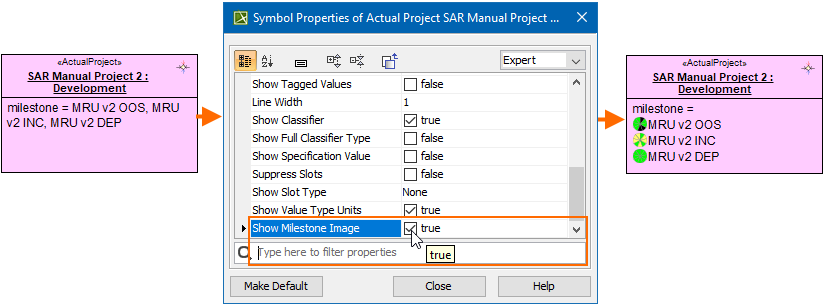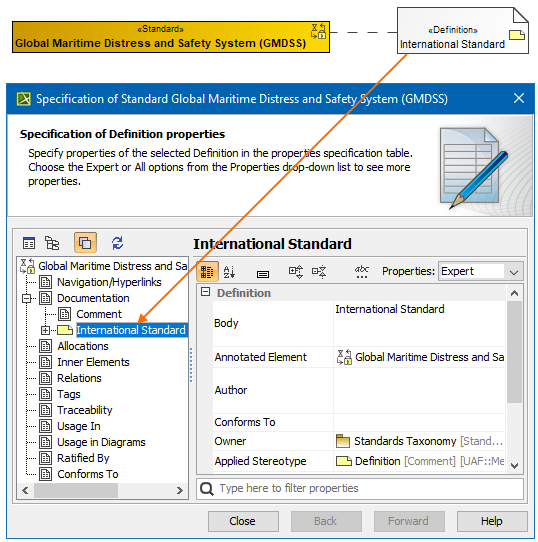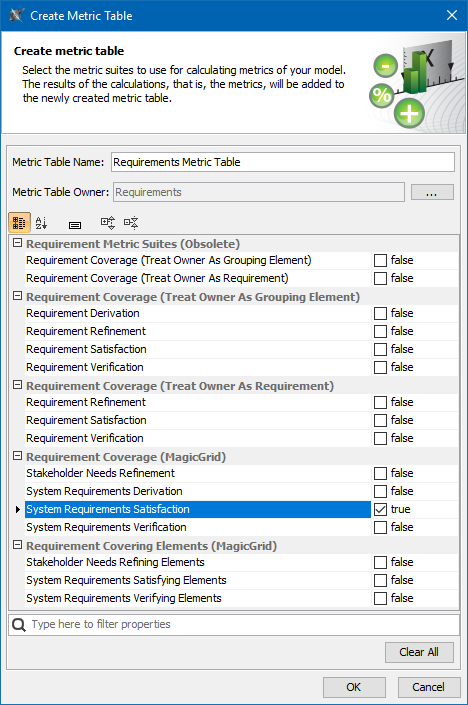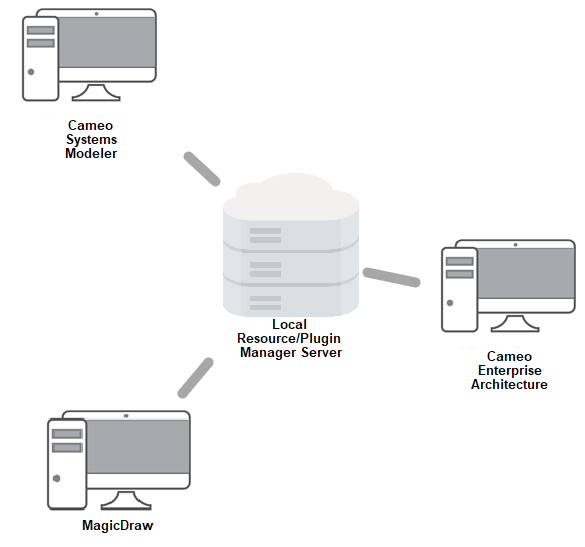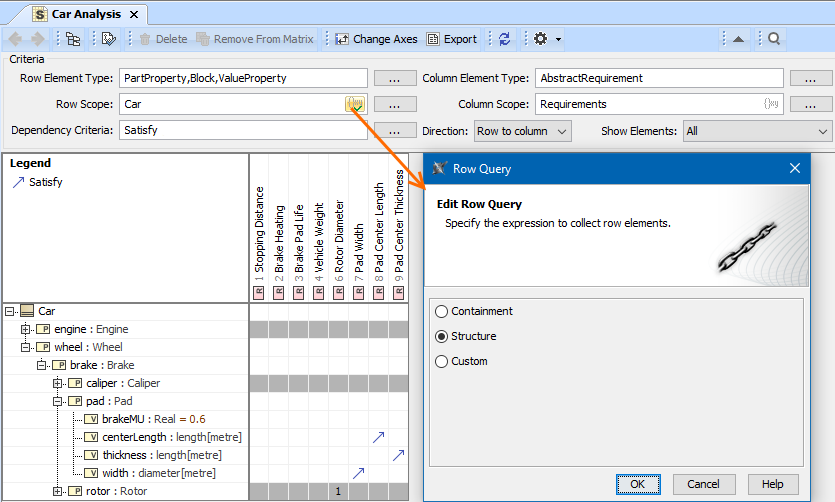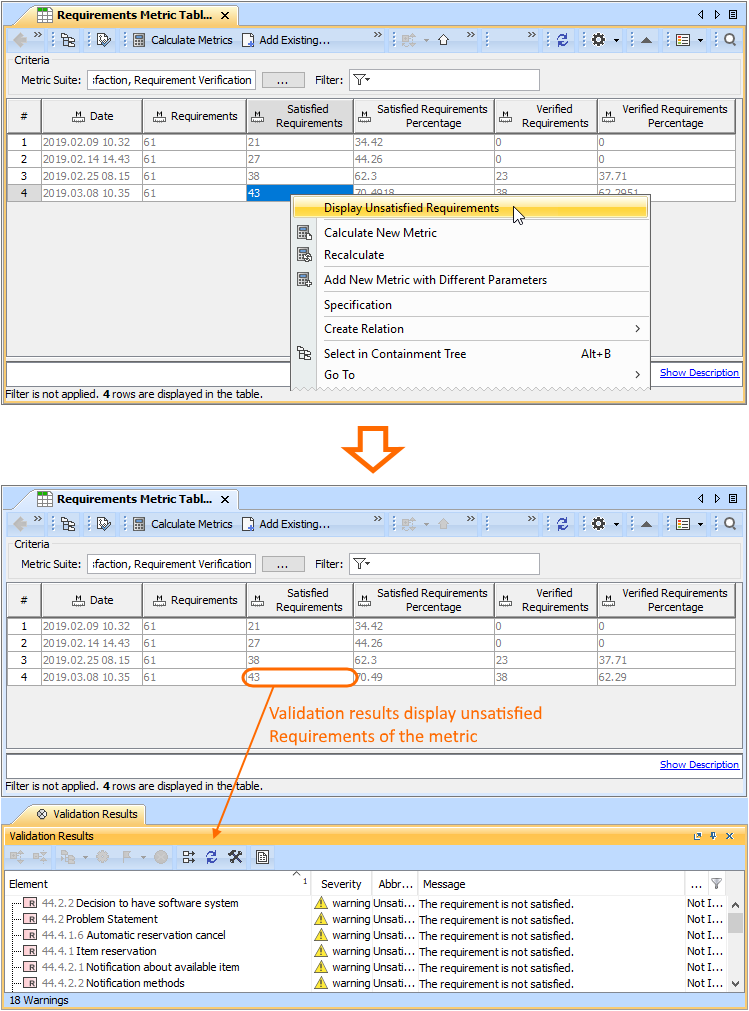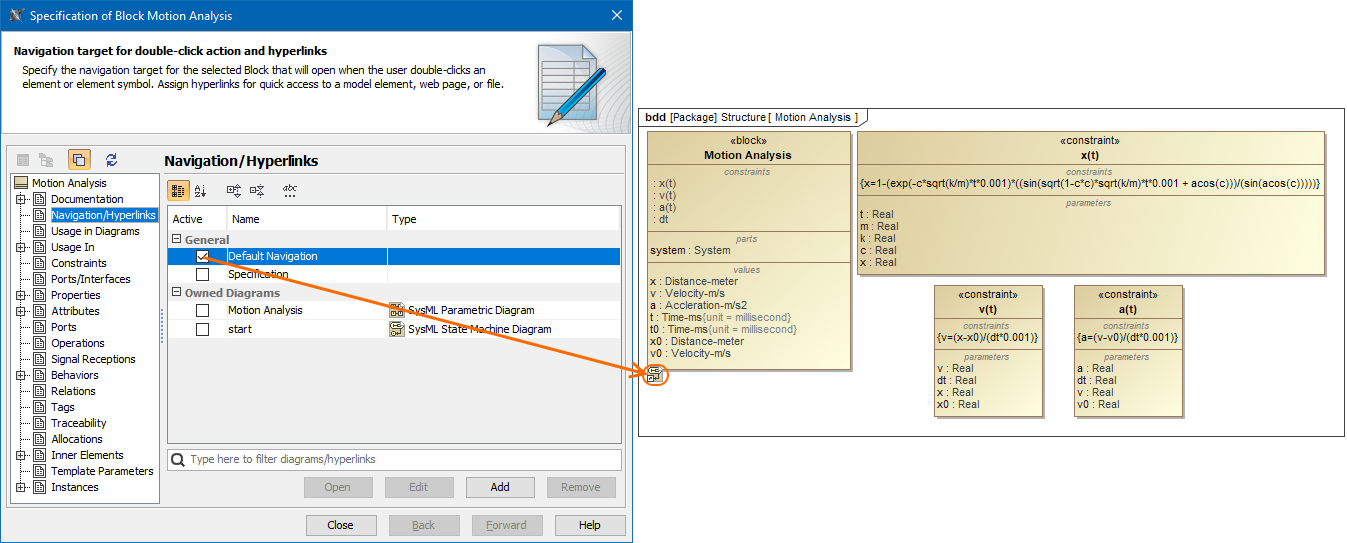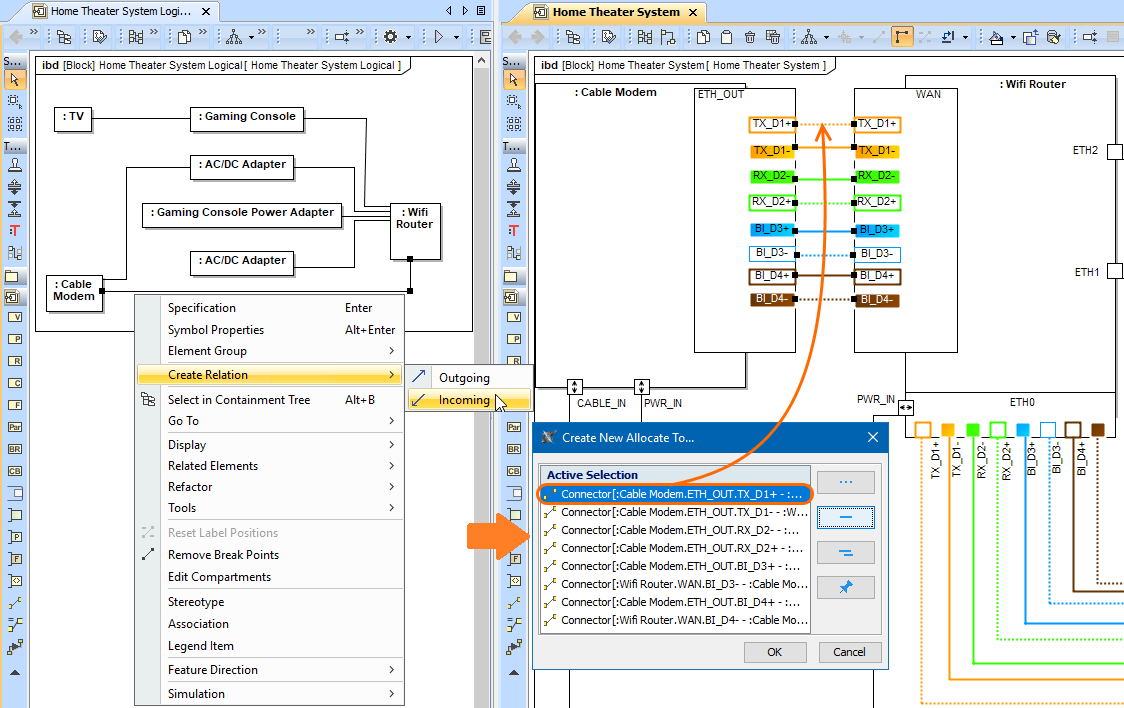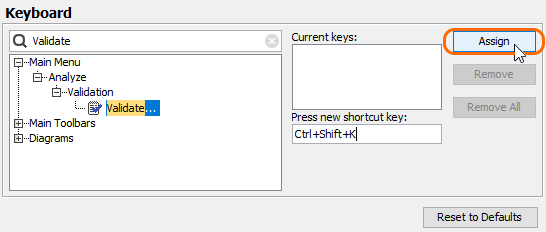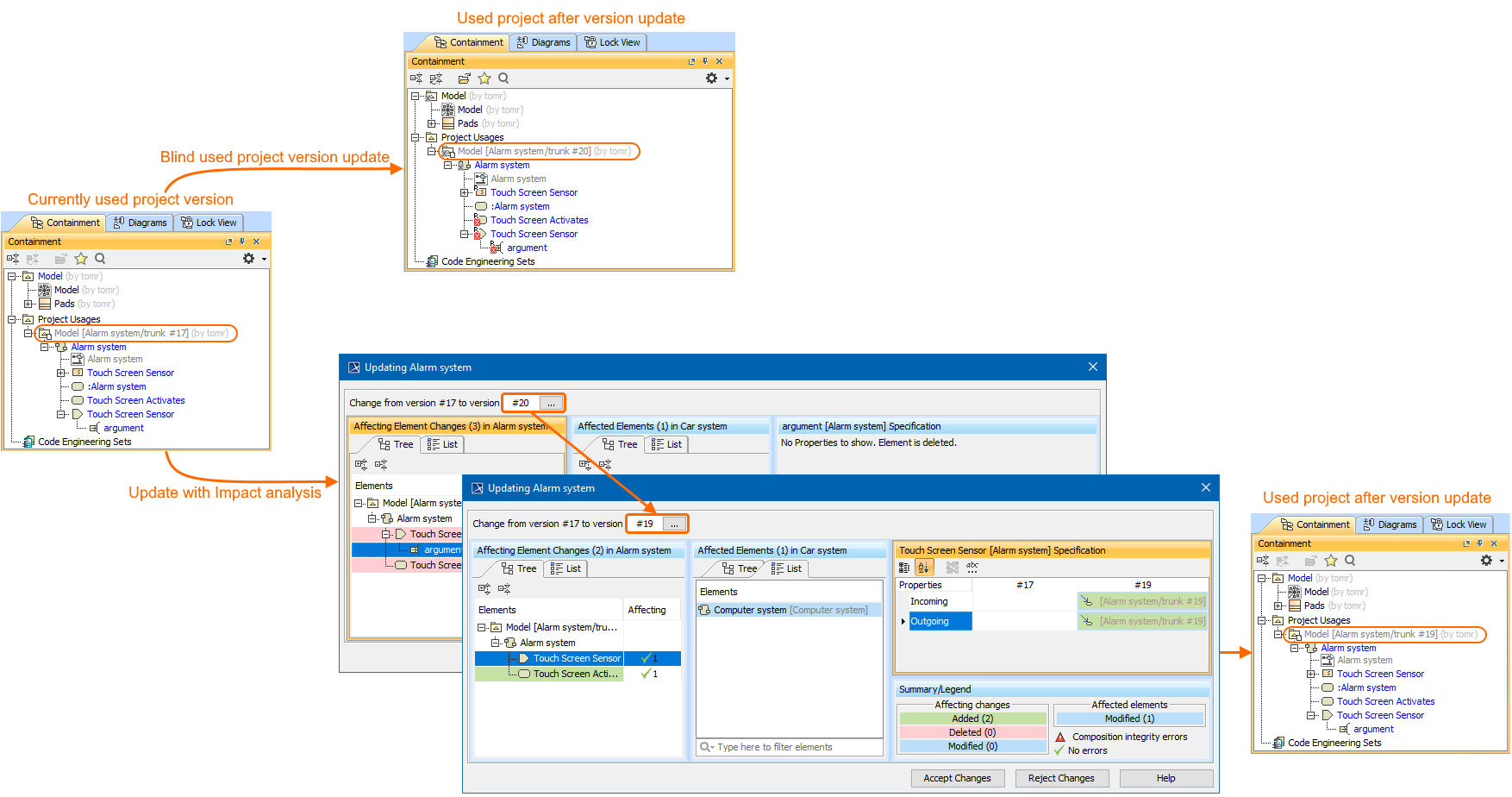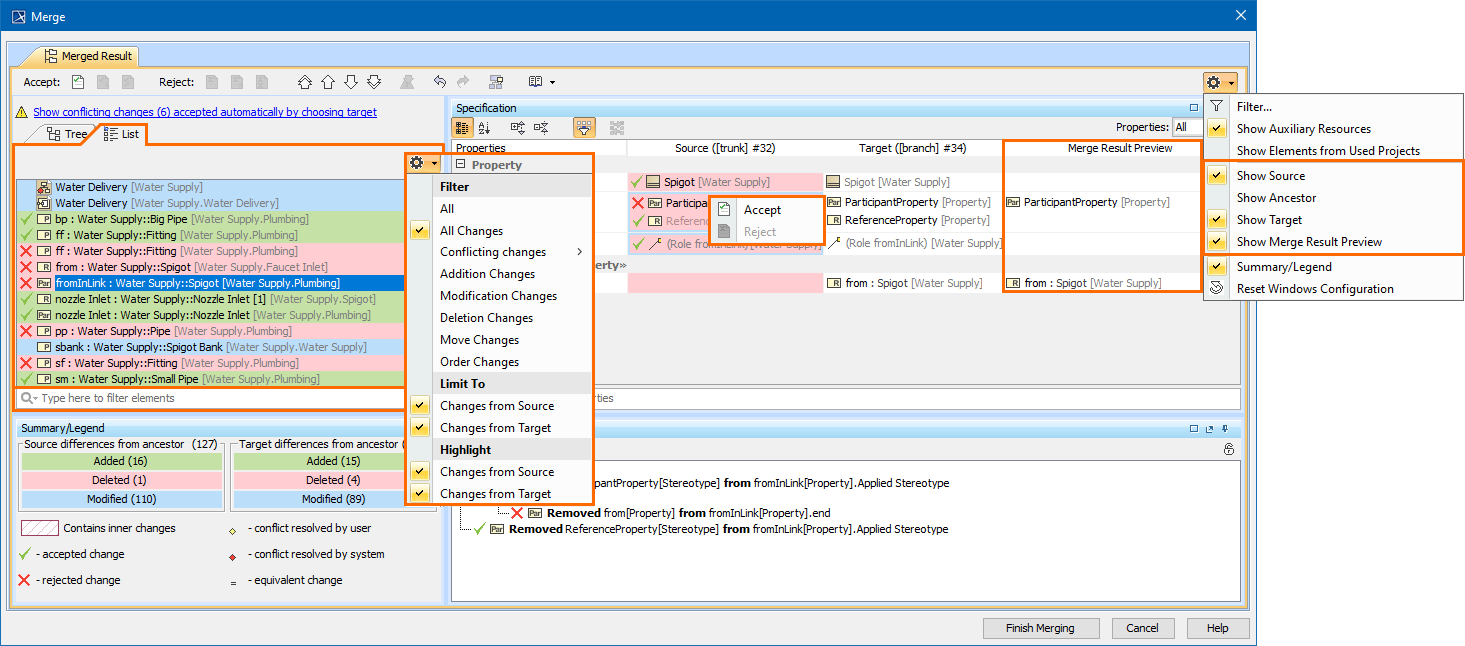Released on: March 26, 2019
The 19.0 SP2 release of the UAF plugin features not only bug fixes, it also includes several new features focusing on Methods and Standards, Diagramming and Usability Improvements.
Also this release introduces new cutting-edge capabilities focusing on unique users’ needs to further enhance their modeling experience. These include: Resource/Plugin Manager on Premises, Customizing Tree View in Matrices, New Predefined Metric Suites for SysML and MagicGrid, Validation-based Metric Definition, Managing Navigation in Diagrams, New Way to Create Relations, and Assigning Keyboard Shortcuts Using the Redesigned Keyboard Panel.
We also have good news for users who opt for Collaborative modeling. The new release comes packed with a number of useful features, consisting of (but not limited to) Used Project Update Impact Analysis and Merge usability improvements.
Download it today at nomagic.com or contact your sales representative, and don't forget to give us your feedback on Twitter or Facebook.
Methods and Standards
To be more compliant with the standards, this version introduces some additions to the UAF and NAF 4.0 frameworks.
- Two new diagrams in UAF:
- St-Tx Strategic Actual Enterprise Phase Taxonomy Table
- Ac-Tx Actual Resources Taxonomy Matrix
- NAF 4.0 updated according to the new standard version and two new diagrams were implemented:
- L2-L3 Logical Taxonomy
- Sr Service Roadmap
Diagramming Improvements
- The SysML compartments have been adopted for the UAF elements.
- You can choose to display the Project Status circle before the Actual Project Milestone name on the Actual Project symbol. The icons are dynamic and change when you update the project status.
Usability Improvements
- Now, in the Realized Resource Exchange wizard, only appropriate resources are suggested for sending and receiving resources, according to the selected Resource Exchange Type.
- The Military Symbology libraries management enables you to choose whether or not to use the library when creating a new project. This enhancement will save you time because project creation will be faster. You can also choose to use it later through Project Options.
- The Service Specification diagram was improved to be compliant with the UAF 1.0 specification. Now you can define only the Service Specification for the Version of Configuration.
- The resource assignment is now more convenient. Simply drag the Resource and drop it on the the Version of Configuration element and the Resource Assignment dialog opens.
- If your elements are defined, you can see their definitions in the element's Specification window, under the Documentation property group.
SysML Features
New Predefined Metric Suites for SysML and MagicGrid
Modeling tools now feature several new sets of predefined Metric Suites, including generic Requirements coverage Metric Suites, and Requirements coverage and correctness Metric Suites for MagicGrid. See the full list of predefined Metric Suites below.
Select one or several predefined Metric Suites to be calculated in a Metric Table.
Learn more about predefined Metric Suites >>
Learn more about predefined Metric Suites for MagicGrid >>
Flow Management
Starting with this version, you can create Item Flows in two modes:
- Direct
- Between Part Types
The Direct creation mode allows you to create the Item Flow between ports or parts in the SysML Internal Block Diagrams.
The Between Part Types creation mode allows you to create the Item Flow between Part Property types. In this mode, you can quickly realize and synchronize Flows on Activity Edges, Connectors, and Messages.
The new Item Flow Manager allows you to analyze and manage the Item Flow data. Using the Item Flow Manager, you will be able to:
- Edit existing Item Flows by adding new Conveyed Items.
- Realize or hide existing Item Flows on selected relationship.
- Change the Conveyed Item.
- Specify From and To Activities.
Learn more about Item Flow management >>
Other
- The Select In Structure Tree and Open in New Structure Tree commands are implemented. Now you can navigate from the elements in the Model Browser to the Structure tree or open the selected elements in the new Structure tree easily.
Key issues fixed
- The issue making it impossible to launch the Networking Diagram due to the missing diagram descriptor has been fixed.
- The issue concerning the inability to invoke the Parametric Equation Wizard as a result of the frozen modeling tool has been fixed.
Modeling and Infrastructure
Resource/Plugin Manager on Premises
The Resource/Plugin Manager now enables you to deploy resources located in a file system, network share, or a web server within the company premises. It is now possible to host resources and plugins (built by you or No Magic) within the company premises so that you can manage upgrades of the desktop client resources/plugins in a controlled fashion.
Deploying resources located within the company premises
Learn more about resource management >>
Customizing Tree View in Matrices
Matrices now satisfy the most sophisticated modeling needs. You have the freedom to specify the criterion for building a custom Row/Column hierarchy tree in matrices, using one of the following tree view options:
- Select Containment to display the decomposition of elements related by Containment.
- Select Structure to display the decomposition of Part Properties related by Composition.
- Select Custom to display the decomposition of elements related by any criteria you choose.
Specifying criteria for building a custom tree view in a matrix
Learn more about specifying scope >>
Validation-based Metric Definition
In the latest version of our modeling tools, model validation and metrics work together, allowing you to quickly understand which elements are behind validation-based metric values. Metric creation will be much easier, because you can reuse existing validation rules to calculate them. Additionally, a Metric Table can be used as a dashboard to track validation results and analyze them over the course of time.
You can display failing elements for a particular metric cell with just a few clicks.
Learn more about validation-based metric definition >>
Managing Navigation in Diagrams
We put a strong focus on usability when developing new features. From now on, all elements with an active navigation target (either set automatically as the default according to a predefined set of rules or specified by the user) are depicted by an icon. Consequently, the navigation in diagrams has considerably improved.
Representation of the active navigation target
Learn more about managing navigation >>
New Way to Create Relations
Your complex model and nameless elements will no longer prevent the rapid creation of relations between selected elements. With the completely redesigned Create Relation dialog, you can now create relations by simply selecting the desired ends in their exact locations: a Model Browser, a diagram pane, table, relation map, or a dependency matrix.
Creating relations between elements by selecting their symbols in multiple diagrams
Learn more about creating relationships >>
Assigning Keyboard Shortcuts Using the Redesigned Keyboard Panel
For your convenience, the Keyboard panel has undergone an extreme makeover. You can now manage and assign/unassign shortcuts to modeling tool commands more conveniently.
Customizing keyboard shortcuts
Learn more about assigning shortcut keys >>
Further Enhancements
- You can adjust active diagram zoom controls using the updated Zoom Slider Component, located on the Status Bar.
- When you drag and drop a classifier onto a control flow, the control flow is converted to the object flow with corresponding pins and type of pins set to the dropped classifier.
Dragging a property from the Containment tree onto another property in a diagram redefines/subsets that property.
- Dragging an element onto a Note or a Text Box creates a reference to that element.
You can hide the icon shown before the name of the element in the compartment via the Symbol Properties menu.
- You can use the Symbol Properties menu to enable the Show Derived Sign property to mark (/) all derived properties in the Tagged Values compartment.
- Custom diagrams can be created from already existing diagrams with a few simple clicks in the Customize Diagrams dialog.
- Using the Customize Generic Table Wizard, you can easily specify the desired properties and create custom Generic Tables.
- Using the Customize Relation Map Diagram Wizard, you can easily specify the desired properties and create custom Relation Maps.
- For more intuitive workflow, we are introducing shortcut menu in the Used by and Depends On panels.
- If your modeling tool uses too much memory and/or you see the Out of Memory errors appear, you should try dumping the memory heap. You can now do this using the Memory Monitor or by running the submit_issue.exe file packed with the modeling tool.
- For compliance with the UML specification, a Behavior is no longer automatically set as the Classifier Behavior of the owning Class when it is created as a Method. New validation rules have been introduced to ensure that a Classifier Behavior is not used as a Method and vice versa.
- The newly-introduced Reader edition has replaced a separate Reader installation file used previously. To request a Reader license, please contact your sales executive.
Collaboration
Know your changes - Used Project Update Impact Analysis
The used project update impact analysis minimizes the risks of introducing unexpected and unwanted changes to the main project. Previous tool versions required you to switch used project versions pretty much blindly and hope for the best. Most of these blind updates caused main project composition integrity errors, such as recovered elements. Solving these errors was extremely frustrating and a time-consuming task. Thus, we created a new feature, providing you with early insights into the impact a used project version switch brings to the main project. You are then have the freedom to easily accept, reject the changes, or choose a different target used project version altogether.
You can use the analysis to inspect impacting changes at different granularity levels, allowing you to see the impact on element-to-element usages or to dive deeper into specific affecting/affected element properties. Differently colored changes allow quickly distinguishing between addition, modification or deletion changes. We are sure the used project updated impact analysis will deliver the value that comes from early change insights and better decision-making experience in general.
Using impact analysis to prevent recovered elements occurrence.
Learn more about used project update impact analysis >>
Merge Tool Usability Enhancements
Since merging itself is a relatively complex procedure, requiring deep understanding of model changes, in this release we deliver multiple enhancements oriented towards better UI usability and change analysis flexibility:
- Merge Result Preview, column filtering. Ever felt lost because you are not completely sure what kind of element changes the final merged project will have? The new Merge Result Preview column lets you inspect final changes at property level changes before merging is complete. Additionally, as we introduced a new Merge Result Preview column, we added the ability to show/hide selected columns. For example, by default, we hide the Ancestor column, to prevent confusion when there are no conflicts. However, you can select to show Ancestor again, in case it is needed to solve conflicts.
- Change presentation and filtering. Are you tired of always expanding the element tree to find a wanted element? From now on, all changed elements can also be represented in the flat list-view. Furthermore, use a search bar to find the exact name of the element you want to check. You say that this small feature is no help where there is a number of similarly named elements? Another enhancement, change filters, will come in handy. Change filters are introduced not only for the flat list-view but also for the tree-view. All change filters are presented in one categorized menu.
- Accept/Reject changes improvements. Work even smarter with the improved Accept/Reject buttons. We have combined the Accept/Reject buttons with the Go to next button. Easily go through all changes with a combined action and no more wandering around the Merge dialog, going back and forth to select and accept/reject another change. Furthermore, the specification panel was enriched with the ability to accept/reject property changes directly via a shortcut menu in the selected contributing column (Source or Target).
Learn more about model merge >>
Other Enhancements
- Together with the used project update impact analysis, we introduce a Used by Project shortcut menu for quickly reviewing how the main project uses elements from a particular used project.
- We are introducing an advanced memory tracking mechanism. This mechanism will track and notify you when the tool is running out of allocated memory, and suggests that you revisit your Memory Settings.
- The implemented detailed project statistics feature calculates whole project statistics and exports results to a separate file. This is a quick and easy way to provide statistics to the support team when dealing with issues or share them internally for your own needs.
- For a better user experience and more intuitive workflow, we have introduced shortcut menus for common project usage-related actions in the Project Usages dialog.
- For security matters we now hide TWCloud project categories in the modeling tool dialogs if a user does not have Categorize Resources permission or Read-Only permission for at least one project inside these categories.
Other Features
Report Wizard enhancements
Report Wizard now enables the -spassword parameter for Teamwork Cloud server with the -spassword encryptedPassword command as another option to specify an encrypted password to log on to the server. Learn how to get an encrypted password as an additional configuration >>
Cell values from returned objects as String can be obtained by using the getCellValueAsString function. Learn more about using this function having the parameter of an object with the returned value in the cell value converted into string >>
- Rows and columns can be merged vertically and horizontally in DOCX, PPTX, and XLSX templates. Learn how to use $tableprop to set vertically merged rows and horizontally merged columns in those templates >>
- The $report utility tool is now capable of returning a list of property names, including UML properties and properties that are customized through DSL customization. Learn more about deploying this new report tool to return a collection of property names with its parameter and return type >>
- The generated result when using $element.multiplicity in velocity directive, e.g., #if($element.multiplicity.startsWith("1")) is no longer invalid.
Key issues fixed
- The modeling tool freezing issue on the Generic Table load has been fixed.
- The login issue during the external transformation with PureVariants or MBPLE plugins has been fixed.
- The NPE error no longer appears in the Log file when the preferred diagram layout is applied.
- It is no longer a problem to save made changes in the Tags tab invoked via the quick Properties panel.
- The hanging port labels issue has been fixed, together with the Redo button glitch in the IBD diagram.
- The generated SysML Web report launch issue has been fixed.
- An unnecessary connector is no longer created when copying and pasting ports of a similar type for the selected component.
- The Derived Property with the set Relationship type and the specified Multiplicity in no longer only read-only.
- Project and used project migration from Teamwork Server to Teamwork Cloud was fixed. Trunks and branches are used correctly, and usages between projects do not point to Teamwork Server.
- Fixed issue when tool locks incorrect used project.
- Groups are added to Permissions dialog without errors.
- Errors no longer occur when creating an Object Flow from a Send Signal Action.
You can check the list of publicly available issues or your own reported issues fixed in Cameo Enterprise Architecture 19.0 SP2.
Note: You will be required to login. Use the same username and password as for www.nomagic.com.
Version news of servers and plugins
- Teamwork Cloud 19.0 SP2
- SysML Plugin 19.0 SP2
- Cameo Simulation Toolkit 19.0 SP2
- UAF Plugin 19.0 SP2
- Cameo DataHub 19.0 SP2
Plugins updated due to compatibility purposes
Cameo Enterprise Architecture documentation
News of earlier versions