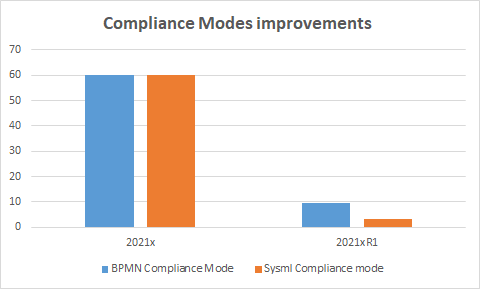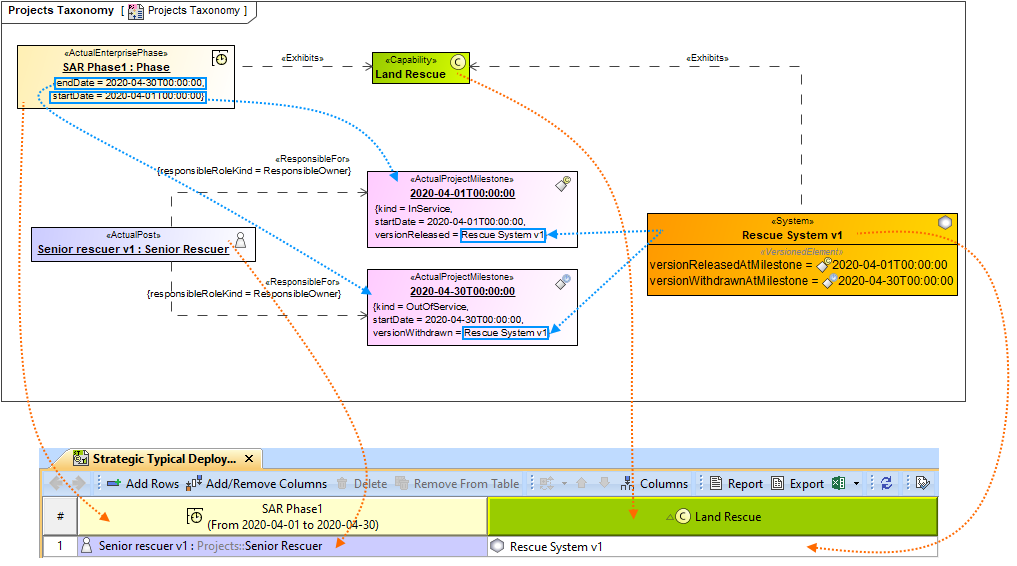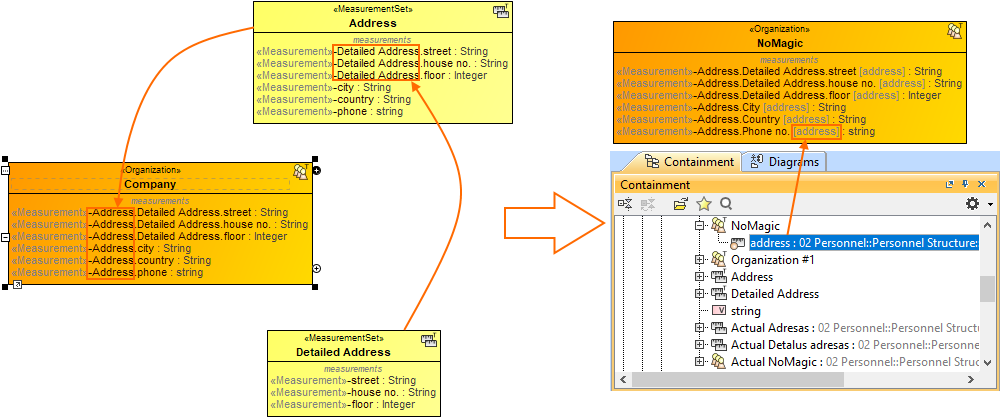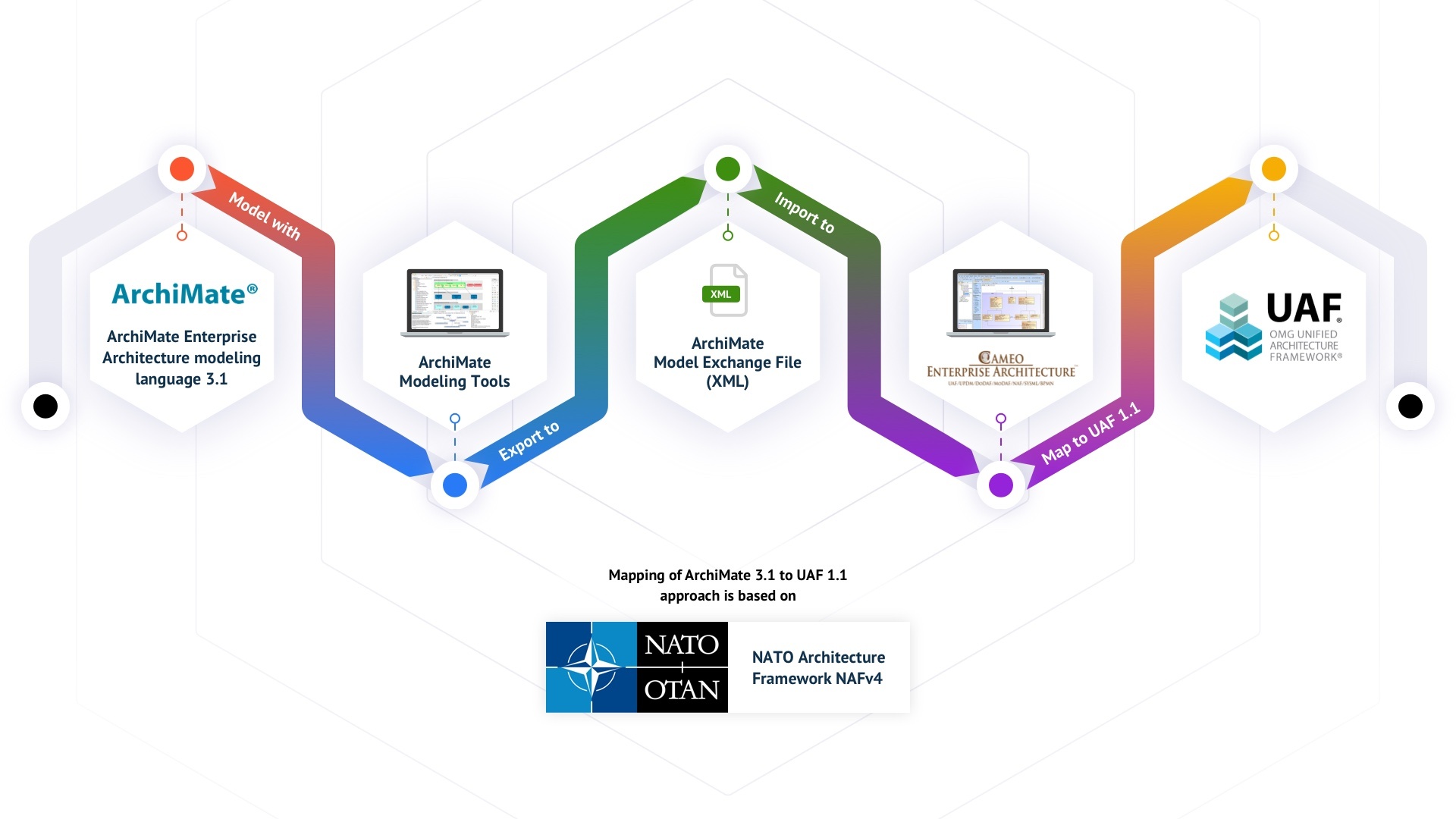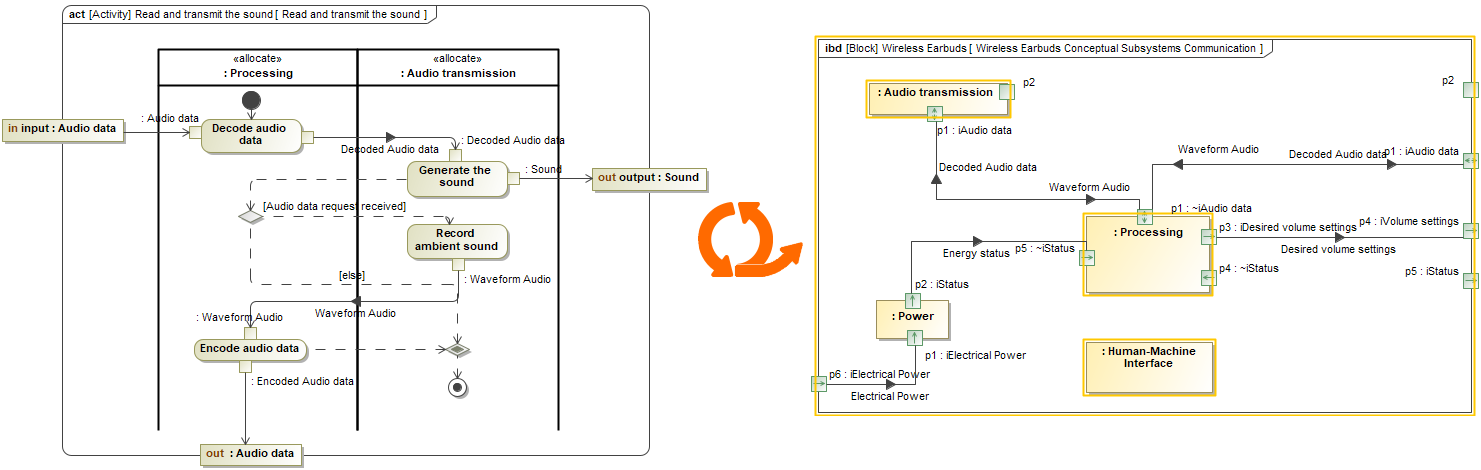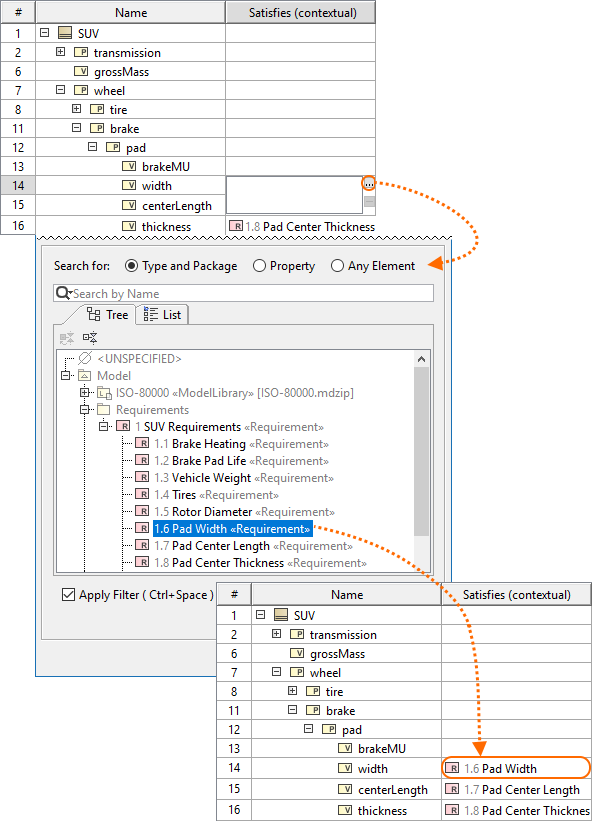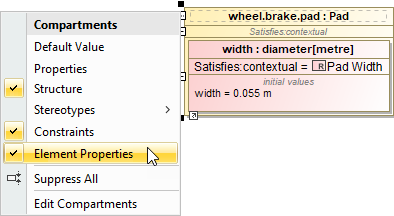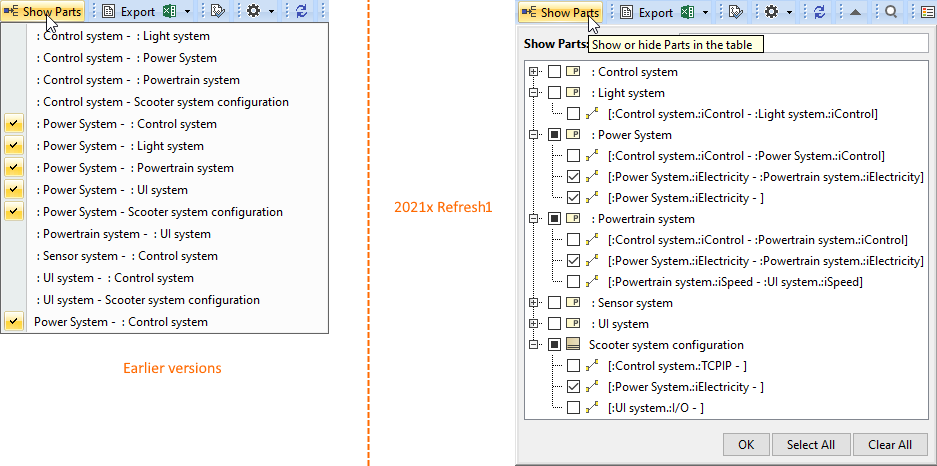Performance Improvements in UAF
In this version, we continued improving the performance with a major focus on compliance mode, reports, and UAF metrics.
Compliance Modes
Turning on the BPMN or SysML compliance modes in large projects now takes less time than in earlier versions.
Feature | 2021x | 2021x Refresh 1 |
|---|---|---|
| BPMN Compliance Mode (UAF) | > 60 min | 9 min 27s |
| SysML Compliance Mode (UPDM) | > 60 min | 3 min |
Report
The report generation was optimized so it takes less time for large projects. In the optimization process, the tables, matrices, and relation maps were excluded from the scope of the Used in Diagrams column. MS Word supports files only up to 512 MB, therefore we do not recommend generating a report with the entire project as its scope.
The following table shows the testing, performed with the scope of ~ 5000 elements, results.
Feature | 2021x Refresh 1 |
|---|---|
| All views report (XL project) | 5 min 30s |
| Dictionary report | 31s |
| Summary and Overview report | 15s |
| Dictionary Excel Spreadsheet | 2 min 11s |
UAF Metrics
The metrics calculation was also optimized and runs smoothly in the larger projects. However, we do not recommend selecting the entire project as a scope for calculating metrics.
The following table shows the testing, performed with the scope of ~ 5000 elements, results.
Feature | 2021x | 2021x Refresh 1 |
|---|---|---|
| UAF metrics (1M) | Low memory | 21.719 s |
| UAF metrics (10M) | Low memory | 190.35 s |
| UPDM2 metrics (1M) | Low memory | 42.564 s |
| UPDM2 metrics (10M) | Low memory | 56.109 s |
Diagrams and Tables
- The Hierarchical Typical Measurements tables were enhanced and no longer hold the status of technology preview. New hierarchical display modes were implemented. You can also generate predefined reports for these tables. Also, having the Hierarchical Typical Measurements table filled out makes it easy to create the Hierarchical Actual Measurements table by simply clicking the Evaluate Measurements button. Learn more >>
- The Hierarchical Actual Measurements tables are available for all domains. The hierarchical table for actual measurements allows working with the actual measurements directly in the table. You can add new or existing Actual Property Sets and define values. When you add a Property Set to the table, all existing Actual Property Sets will be collected recursively according to the defined scope. Learn more >>
- The Actual Project Milestone Summary Table (Pj-Rm) depicts all actual project milestones in the model. Adding the actual project milestones into the table allows you to see their name, kind, start date, project, project status, version released, version withdrawn, and actual resource information. You will also be able to add or modify the actual project milestone information directly in this table. Learn more >>
- The new Strategic Typical Deployment tables are now available in all frameworks. Two new wizards come along with this new type of table. Use the Actual Resources Deployment Creation Wizard to create a table and the Typical Resources Deployment Wizard to add resources to the table. Learn more >>
Usability Improvements
- If you need to see the original name, set the Show Original Name of Measurement symbol property to true. The original name will be displayed in brackets and in gray font. Learn more >>
- You can create a Model Library package for each UAF domain.
A new system property is implemented to help with the migration of server projects. There are two cases regarding the migration of UAF and UPDM projects:
- If you are performing UPDM project migration from the modeling tool with the UPDM environment, only the project version will be migrated.
- The UPDM project migration from the modeling tool with the UAF environment will not be performed. However, if you want to migrate the UPDM project to UAF, you need to open the magicdraw.properties (or cea.properties) file and change the value of the system property -Dmigrate.project.from.updm2.to.uaf\=false to True. By default, the value of this property is False, which means that your UPDM projects will not be migrated.
Learn more >>
ArchiMate Model Import (Technology Preview)
In this version, the import of the ArchiMate model from the open exchange file into the UAF project is implemented. As it is only a technology preview for this version, the imported element mapping is only partial. The mapping of ArchiMate 3.1 to UAF 1.1 approach is based on the NATO Architecture Framework.
SysML Features
Behavior to Structure Synchronization
You can now keep your Internal Block diagram (IBD) consistent with Activities with less effort! Our brand new behavior-to-structure synchronization allows you to validate Part Properties in an IBD to check whether Proxy Ports exist and are typed by compatible Interface Blocks based on flows found in Activities. As a result, instead of manually updating IBDs to be consistent with Activities, coherence between them is ensured by automatically detecting inconsistencies and providing the user with the solvers to handle each inconsistency individually.
Synchronizing IBD based on Activities.
Learn more about behavior to structure synchronization >>
Contextual Relationships Enhancements
Contextual Relationships have undergone major improvements! From now on, you can create contextual relationships directly in structure tree view tables and represent data in table columns by considering the usage context of the row elements.
Creating contextual relationships in tables.
Additionally, for a more compact Internal Block Diagram (IBD) view, you can now represent contextual relationships in the Element Properties compartment of the element shape.
Displaying contextual relationships in the element compartment.
Learn more about creating and displaying contextual relationships >>
Other improvements
- In earlier versions, the Show Parts filter in the ICD Whitebox tables was hard to use in larger projects: only a limited list of connectors was visible; and identifying the connectors was difficult in some cases. This version brings enhancements that will allow easy searching, identification, and selection of all connectors outgoing from the parts. Using this dialog, you can easily filter connectors and choose which ones should be displayed in the table or hidden from it. Learn more >>