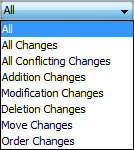You can customize the content of the Merged Result tree as well as navigate through changes in both the Merged Results tree and the Specification panel using the toolbar that is located at the top of the Merge window.
The toolbar buttons for customizing the Merged Results tree and navigating through changes are described in the following tables.
|
|
|
| Expand | Click to expand all nodes in the Merged Result tree. | |
Collapse | Click to collapse all nodes in the Merged Result tree. | |
Alt + Home | Go To First Change | Click to select the first change. |
| Go To Previous Change | Click to select the previous change. |
| Go To Next Change | Click to select the next change. |
| Go To Last Change | Click to select the last change. |
| Go To Next Conflict | Click to select the next conflict. |
| Annotate Merged Diagram | Click to turn on showing merged diagram annotations. | |
| Report | Click to generate a Project Merge differences report in Microsoft Word format. | |
| > | Filter | Click to open the Items Filter dialog. Clear the check-box next to an element that you need to hide in the Merged Result tree. |
| > | Show Auxiliary | Click to show or hide in the Merged Result tree the profiles and used projects with the «auxiliaryResources» stereotype applied (for example, UML Standard Profile). |
| > | Reset Windows Configuration | Click to place all tabs and windows to their default positions. |
You can also filter the elements displayed in the Merged Results tree by change type. Use the Display drop-down list to specify a change type. Be advised that filtering elements by a particular change type displays both elements with the particular changes and elements with the particular owned element changes.
Related pages
- Analyzing and managing merge results
- Getting merge summary information and changes legend
- Understanding content of the Merged Result tree
- Inspecting element property changes in the Specification panel
- Inspecting changes in the Change details panel
- Quickly navigating through conflicting changes
- Accepting and rejecting changes
- Viewing and analyzing changes of modified diagrams
- Generating a differences report