Elements with all change types except equivalent changes can be displayed in the Merged Result tree that is located at the top left of the Merge window.
Understanding element decorations
When a change occurs on a single element, the element icon indicates the state of the change which can be either accepted or rejected.
Decoration | Change state | Example |
| Accepted |
|
| Rejected |
|
To understand the concept of change states, refer to Change states.
Elements with resolved conflicting changes are decorated as shown in the following table. Owners of these elements are also decorated.
Decoration | Change applied by | Example |
| System |
|
| User |  The element had a conflicting modification change which was resolved by the user. |
Understanding used project representation
Text by the used project icon | Description | Example |
(changes are considered) | A project used in the merged project as read- write. |
|
(only for informational purposes) | A project that is either
The contents of such used project is not inspected for changes. |
|
Recognizing addition changes
For the addition change description, refer to Addition change.
Added elements are highlighted in green background.
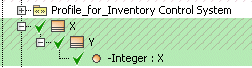
Recognizing deletion changes
For the deletion change description, refer to Deletion change.
Deleted elements are highlighted in red background.

Recognizing modification changes
For the modification change description, refer to Modification change.
Elements whose properties have been changed are highlighted in blue.

To see what properties have been modified, click the element and see changes in the Specification panel.
For more information about using the Specification panel, see Inspecting changes in the Change details panel.
Recognizing movement changes
For the movement change description, refer to Movement change.
Elements with movement changes are highlighted in the same blue background that is used to highlight modification changes, since movement changes are some kind of modification changes. Icon of an element with movement changes is represented with arrow symbol on the left.
The following figure illustrates a movement change, when element X has been moved from package A to package B. The movement change had been accepted and element X became owned by package B.
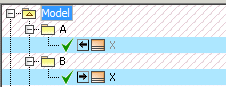
You can navigate from the element's original location to the new one (and vice versa) using the commands on the element shortcut menu.

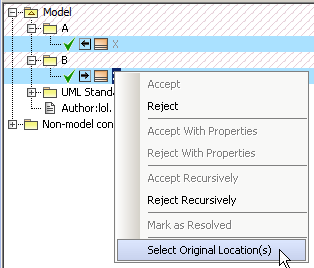
Recognizing order changes
For the order change description, refer to Order change.
Elements with order changes are highlighted in the same blue background that is used to highlight modification changes, since order changes are some kind of modification changes.
After accepting the change, all the elements in the collection are reordered so that it would be the same as in one of the contributors.
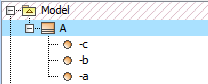
You can turn off the order changes detection. For more about it, see Turning on showing merged diagram annotations.
Recognizing elements with changed owned elements
Elements whose owned elements (in any nesting level) have changes are highlighted using red diagonals.
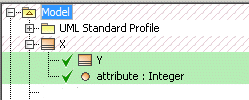
Modified elements with changed owned elements are highlighted in blue with red diagonals.
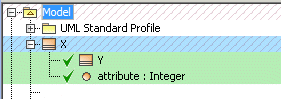
- Analyzing and managing merge results
- Getting merge summary information and changes legend
- Inspecting element property changes in the Specification panel
- Inspecting changes in the Change details panel
- Displaying and navigating through changes
- Quickly navigating through conflicting changes
- Accepting and rejecting changes
- Viewing and analyzing changes of modified diagrams
- Generating a differences report




