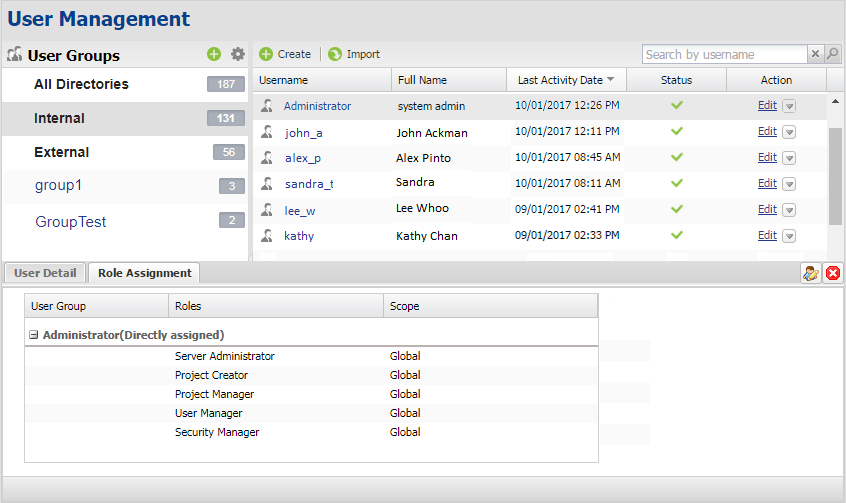You can view a user's profile in no time by clicking on a row on the User Management page (do not click the username as it contains a hyperlink that will open the User detail page). A User Detail tab will appear showing the user's email, department where the user works, the cell phone number, and so on. The pane will stay open until you click the same row again or click  .
.
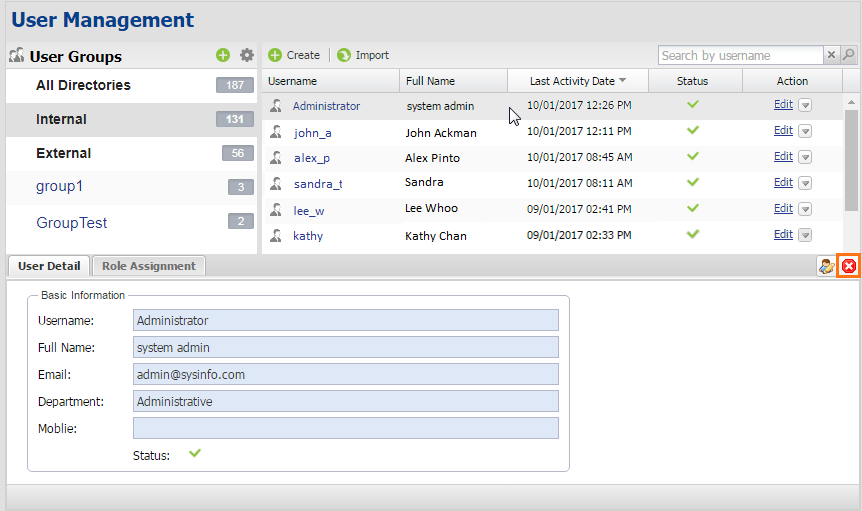
Clicking a row on the user list on the User Management page opens a pane that gives a preview of the user information.
The Role Assignment tab provides information about the resources (along with the scope) assigned to the user. The tab contains a table with two columns. The Roles column lists all assigned roles of the user and the Scope column lists the scope of each role assigned to the user. You can see a complete list of the user's assignment on the User detail page by clicking  .
.