A behavior with implementation-specific semantics. The opaque behavior is introduced for implementation-specific behavior or for use as a place-holder before one of the other behaviors is chosen.
To create an opaque behavior
- In the Containment tree, select a package and from the shortcut menu, select Create Element > Opaque Behavior.
- Enter a name for the new opaque behavior.
- In the Specification window of the opaque behavior, click the cell of the Body and Language property value, and then click
 . The Body and Language dialog opens.
. The Body and Language dialog opens. - From the Language drop-down list, select a language.
- In the Body area, define the expression.
To change an opaque behavior display mode on state or transition shapes
- In the State or Transition shape shortcut menu, select Symbol Properties.
- In the Opaque Behavior Display Mode property value cell, select either Body or Name.
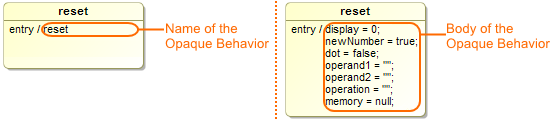
To create a symbol of an opaque behavior
- In the Containment tree, select the opaque behavior and drag it to the diagram pane.
Related References
Related Pages