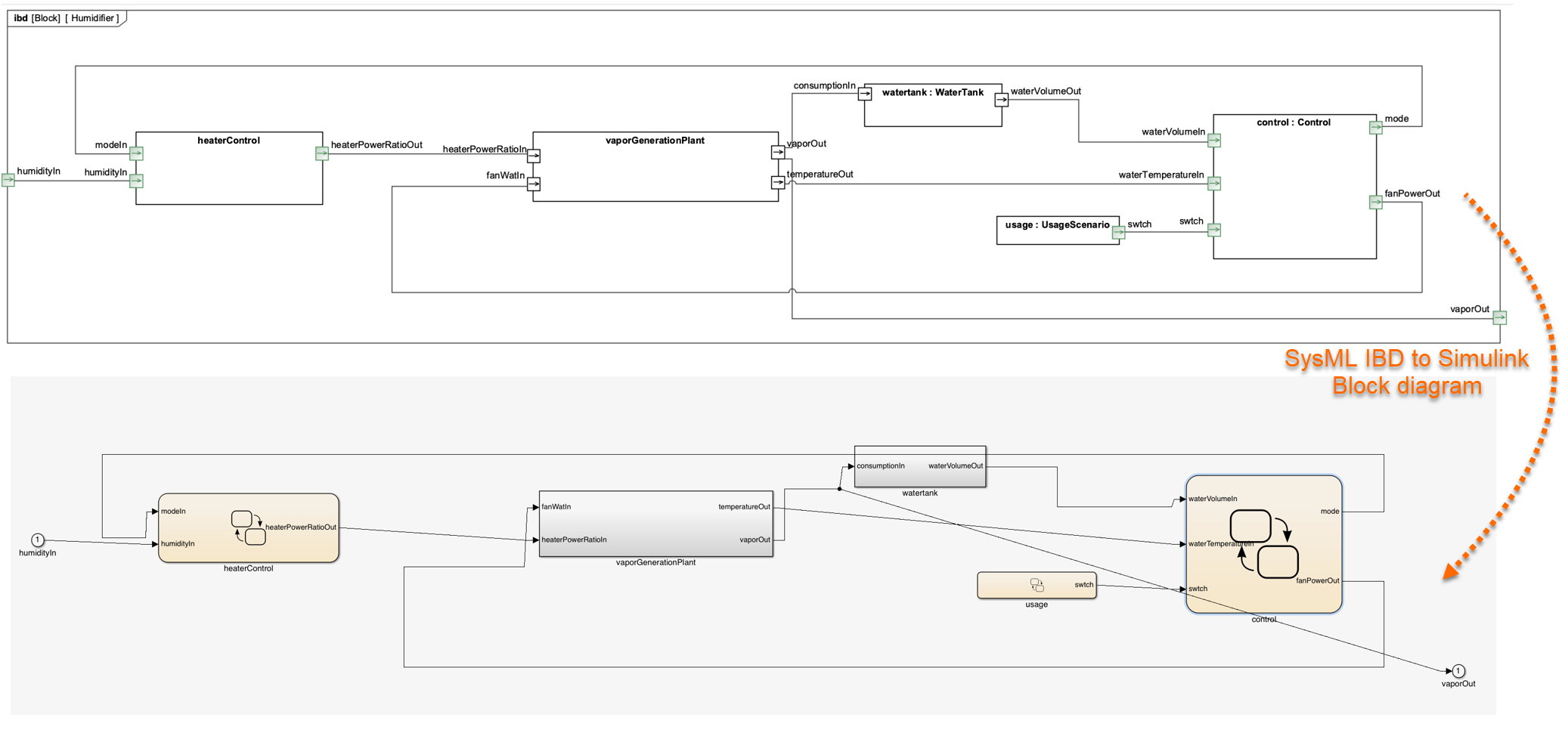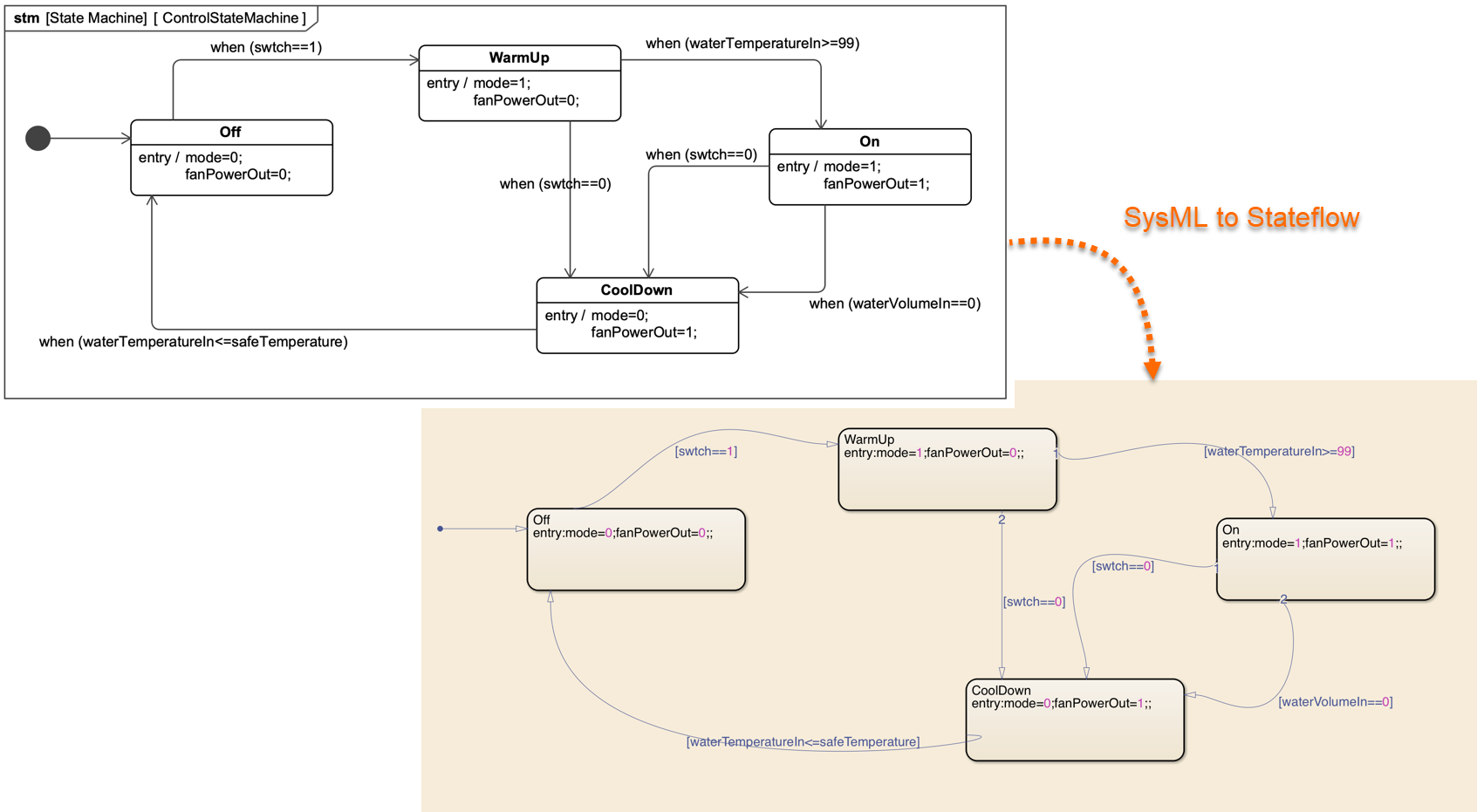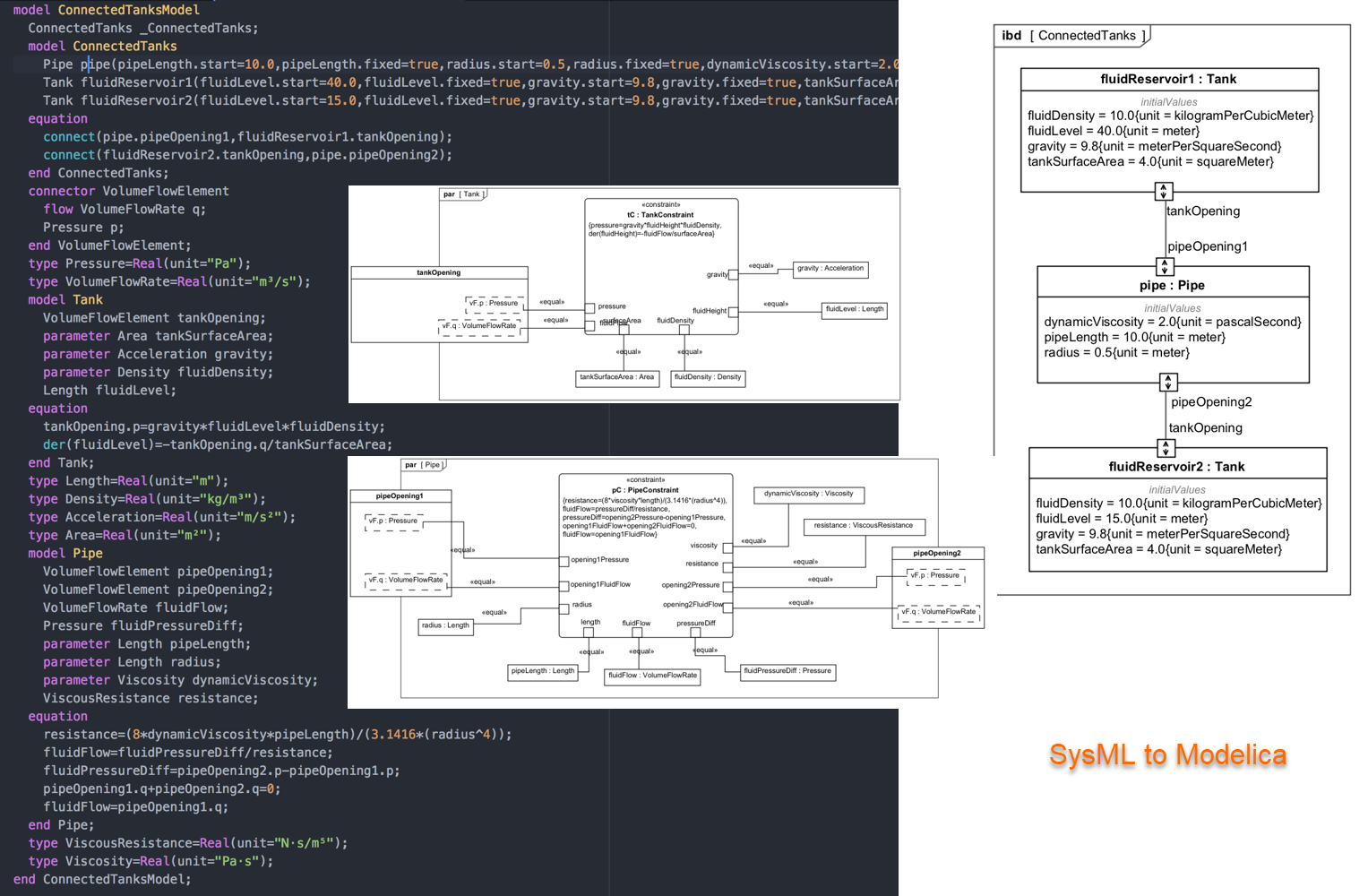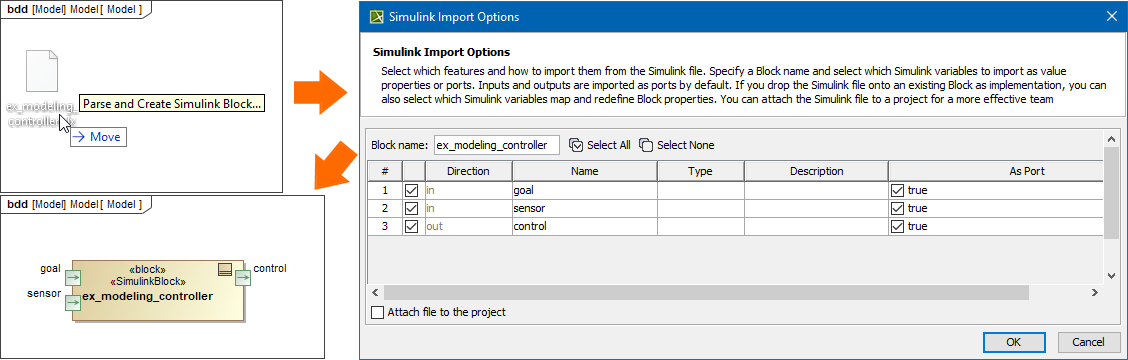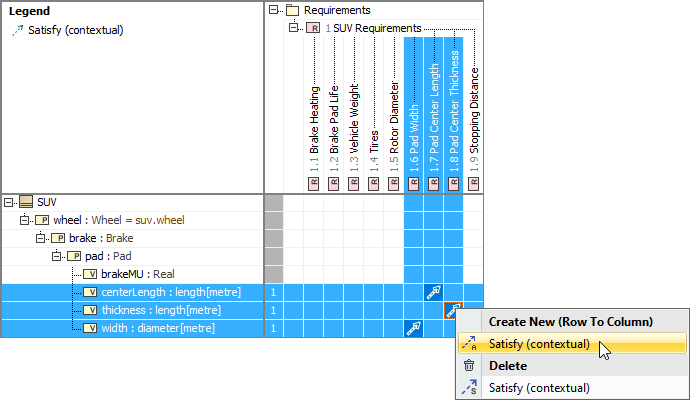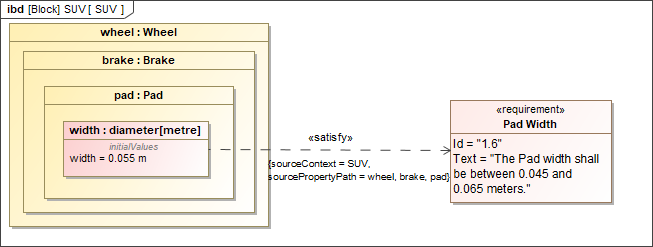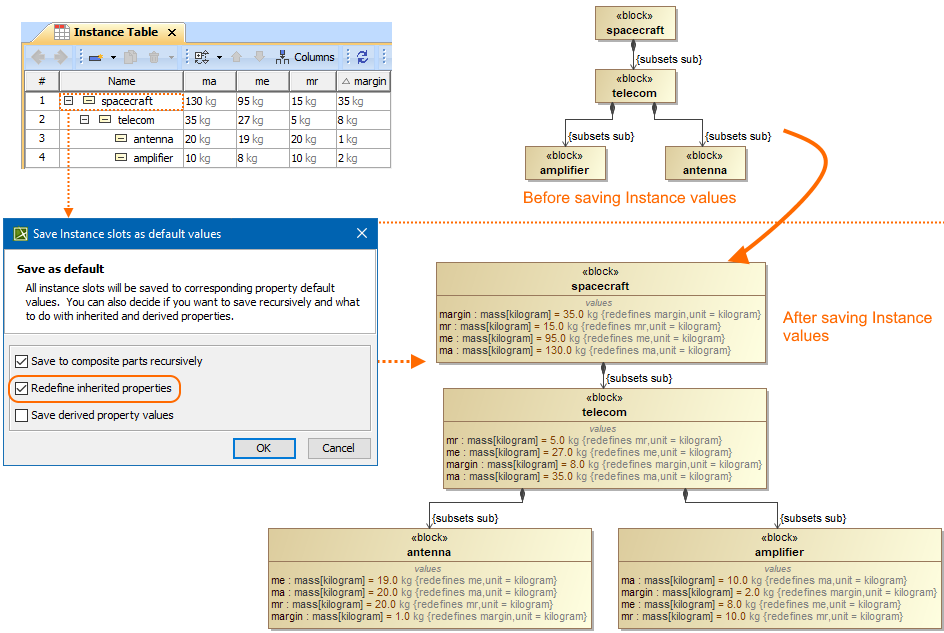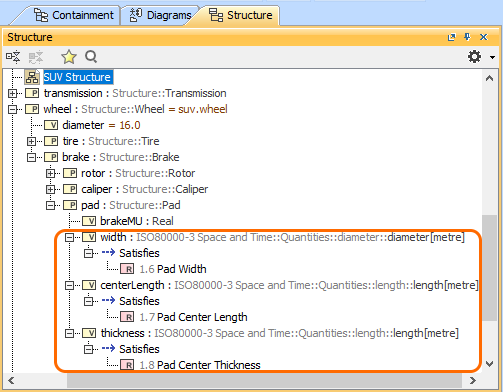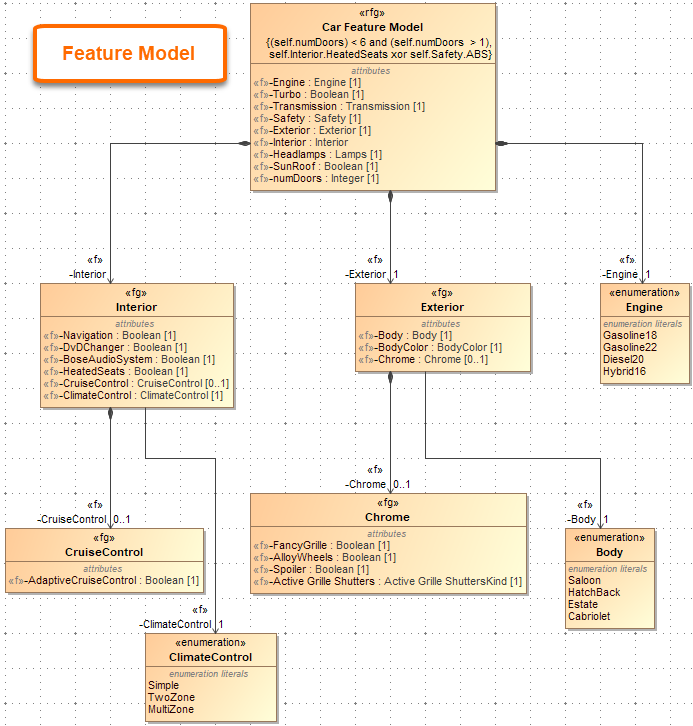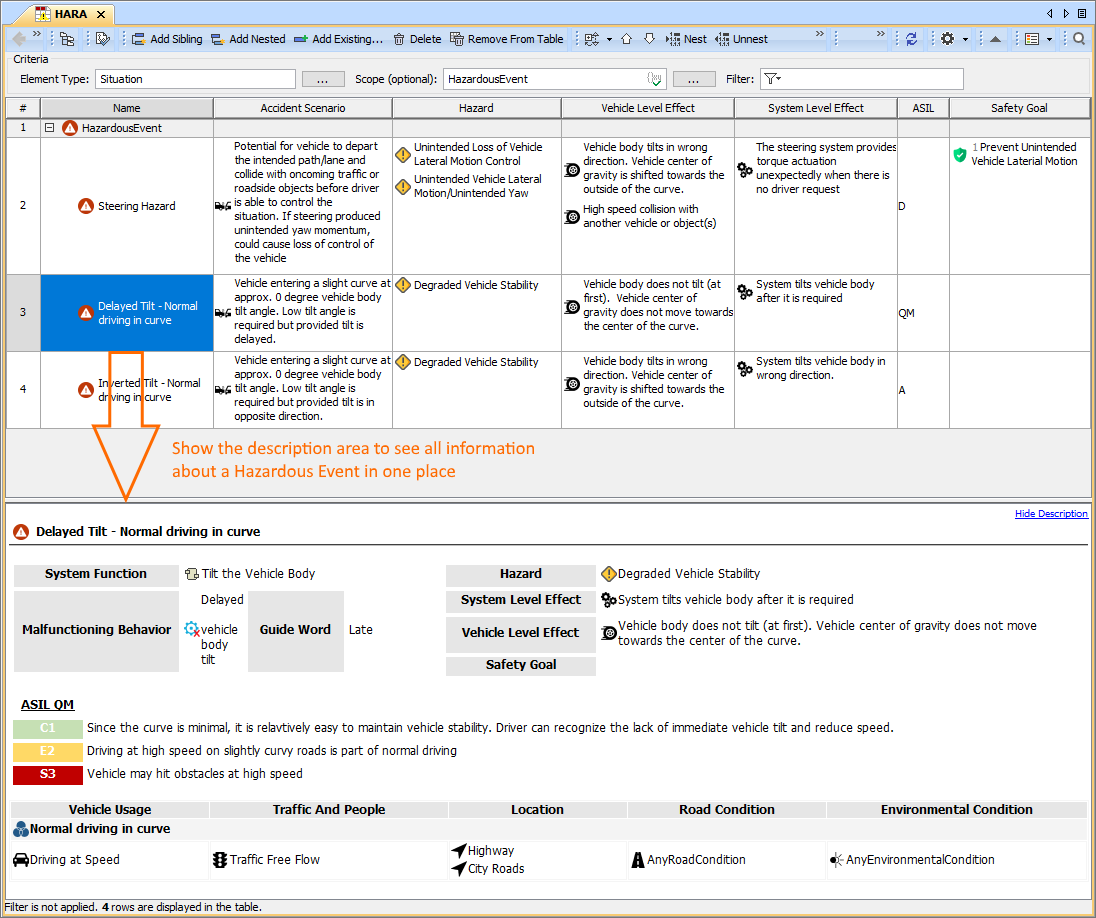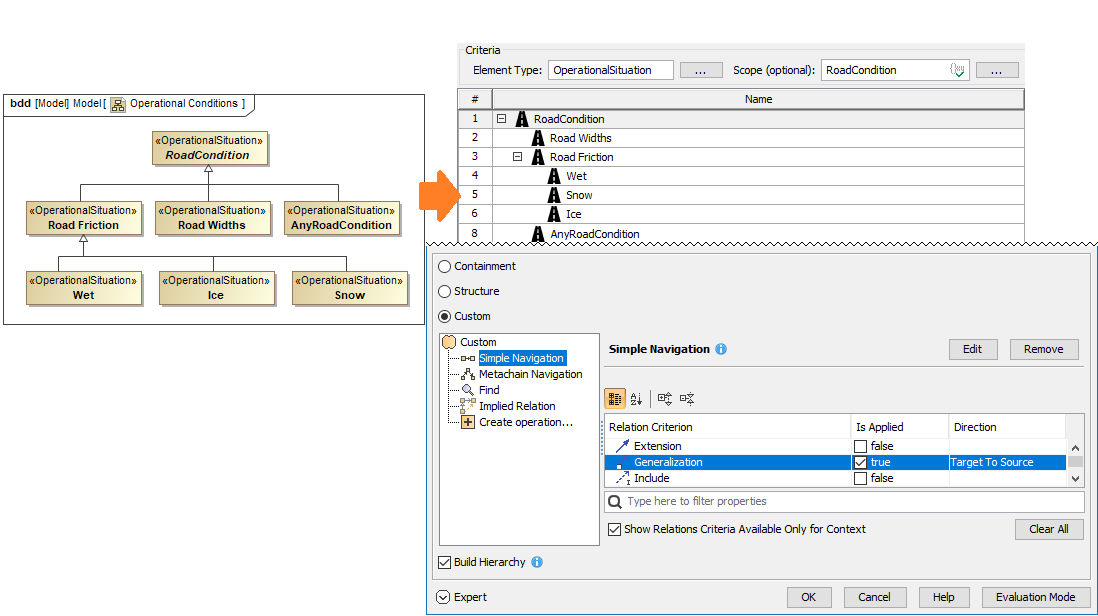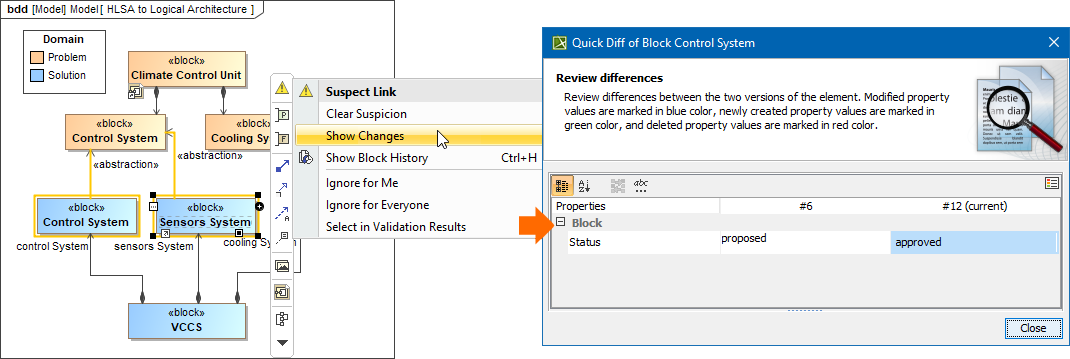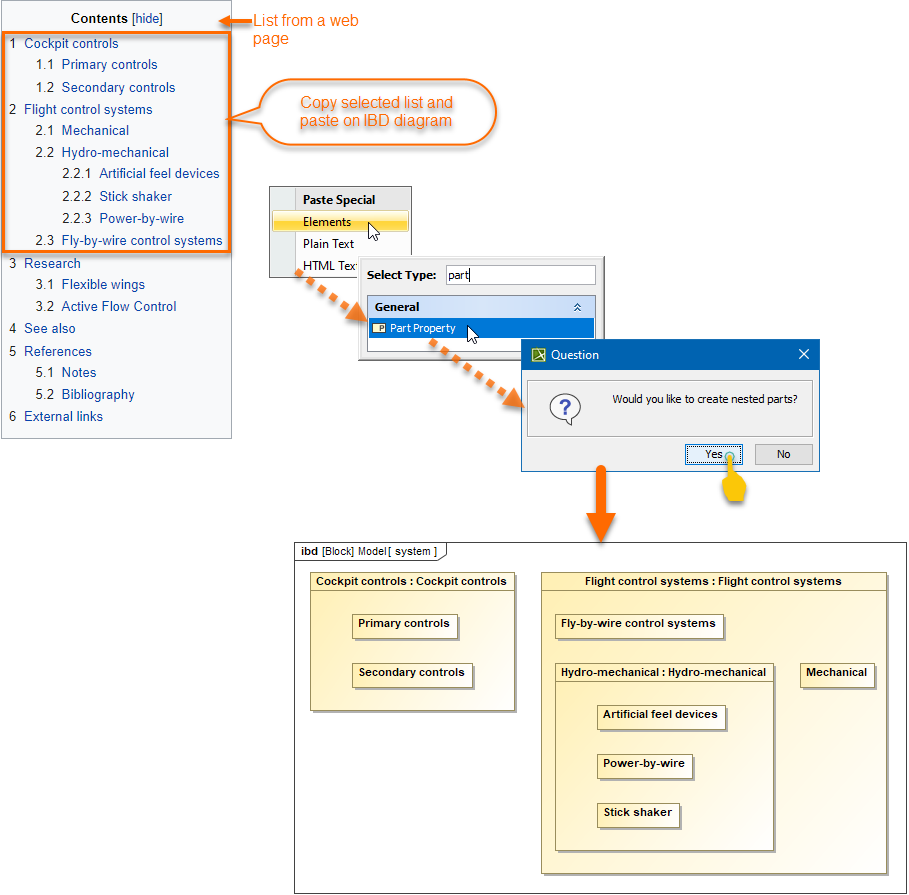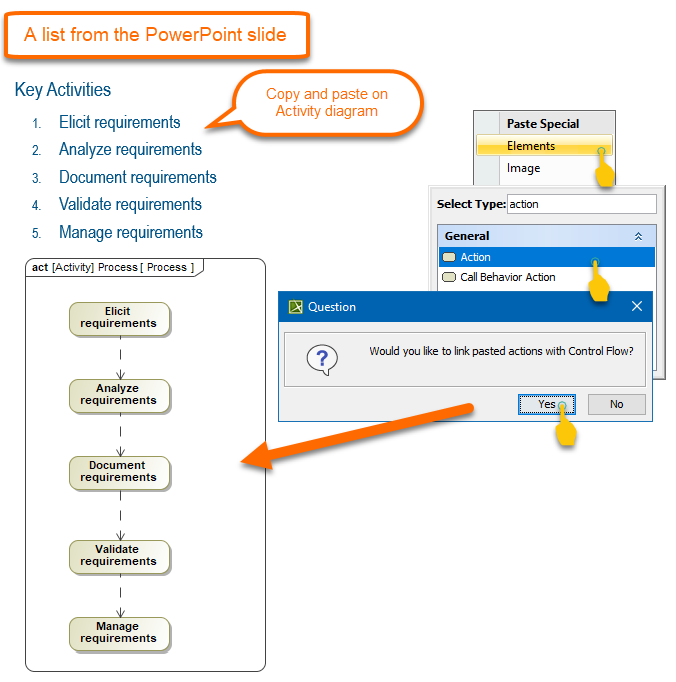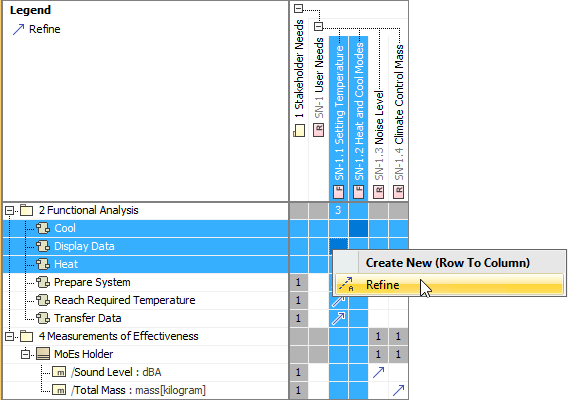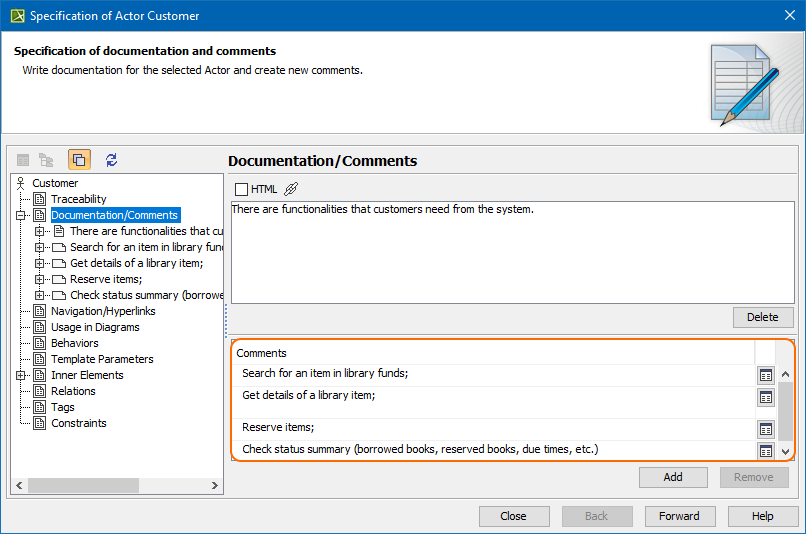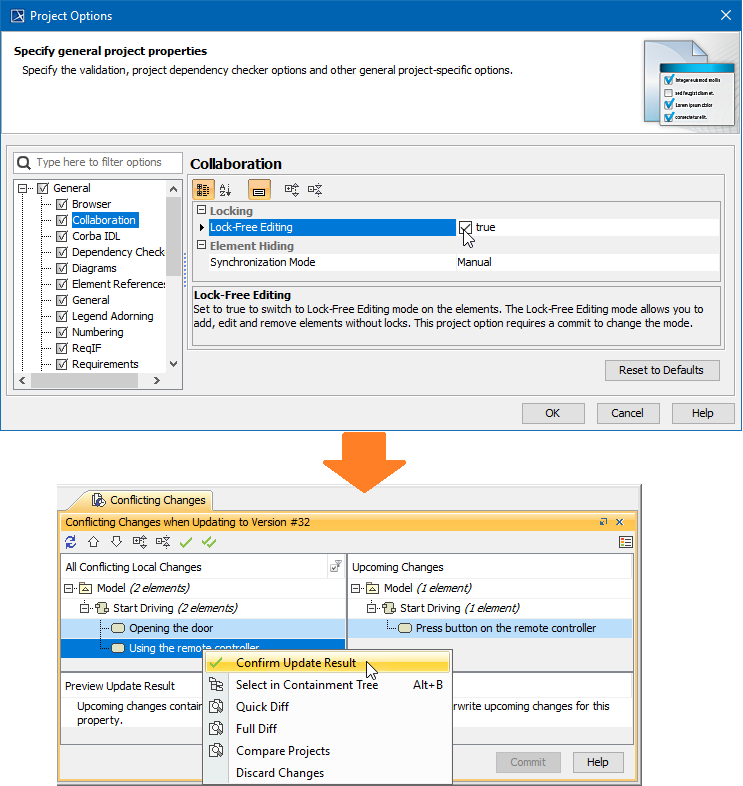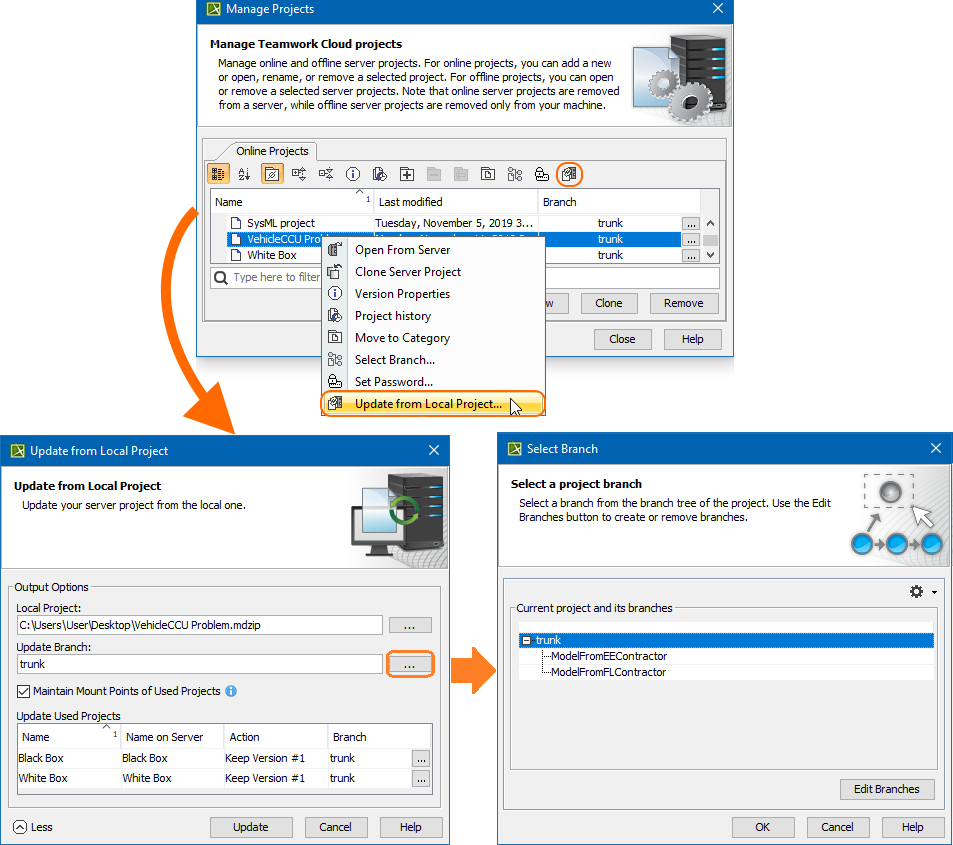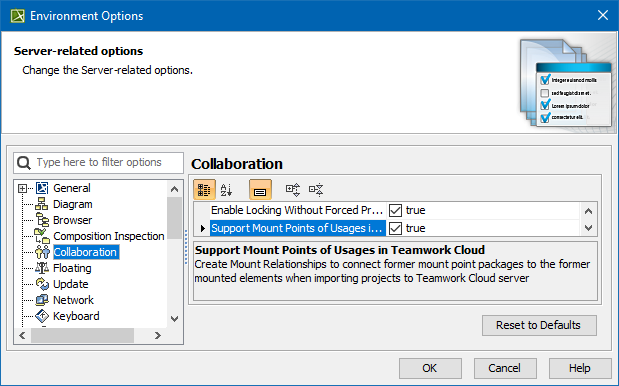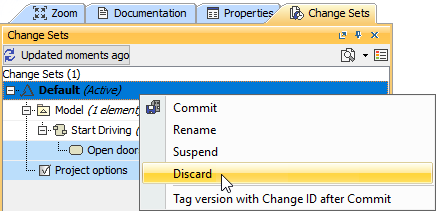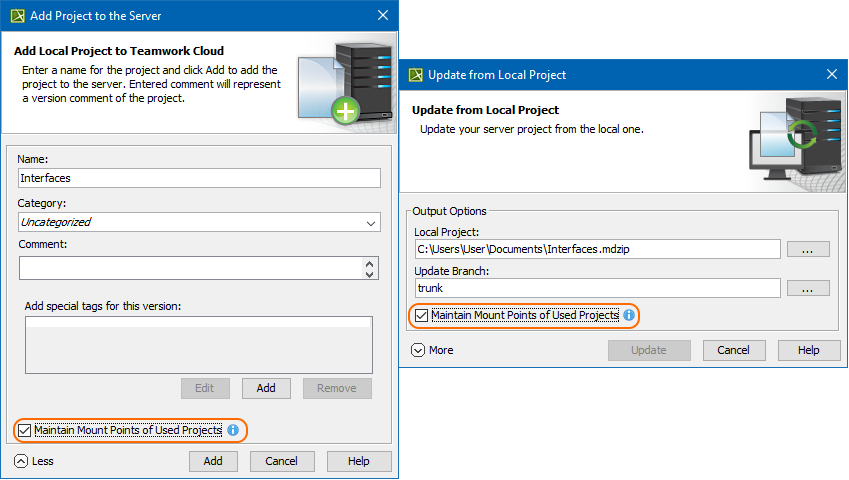Released on: November 21, 2019
The 19.0 SP3 release is packed with a number of new capabilities and improvements. Now you can export SysML models and diagrams to Simulink, Stateflow, S-functions, Simscape, and Modelica. Simulink and FMU models can be imported or updated using a new import dialog with optional ports and property selection. Other noteworthy features include contextualized relationships in diagrams and matrices, flows, ports and instances management enhancements, structural text copy/paste as nested structures in IBD and more.
Also the release adds significant improvements to existing features: 1) the Product Line Engineering plugin and Suspect Links are expanded by implementing new capabilities; 2) we have introduced a brand new ISO 26262 Functional Safety Plugin; 3) users can now create Custom Hierarchy in Tables; and finally, 4) the latest MagicDraw version comes with bug fixes and many new enhancements to other features.
Collaborative modeling capabilities are extended with the main focus on work efficiency and agile modeling. The Lock-Free model editing mode and the Disconnected Team Collaboration UI are presented in this release. Additionally, other improvements have been made to enhance usability in Merge, Change Sets, Hidden Packages, and other collaboration-oriented features.
Download Cameo System Modeler today at nomagic.com, or contact your sales representative. And please don't forget to give us your feedback on LinkedIn, Twitter or Facebook. Also, please check the documentation and additional resources.
SysML Features
SysML model transformation to Simulink and Modelica
19.0 sp3 version allows users to export standard SysML models into Simulink (incl. Stateflow, Simscape) and Modelica models based on a standard mapping provided by new OMG SysPhS specification (SysML Extension for Physical Interaction and Signal Flow Simulation).
This one-way transformation supports both black-box or full implementation which includes parametrics, statemachines, internal structures with ports, interfaces and connectors.
Examples of Simulink export
- Exporting the SysML IBD to Simulink Block diagram.
- Exporting the SysML State Machine diagram to Stateflow
Example of Modelica export
Simulink Import
The SysML plugin has undergone some major improvements. Simulink model files can now be imported and represented as SysML Blackbox Blocks. Once the file is imported, you can select input and output ports to be represented as Flow ports on the Block. Additionally, the imported Simulink model can be simulated using the Cameo Simulation Toolkit.
Importing external Simulink model
Learn more about Simulink import >>
Contextual Relationships
- Enhance your modeling experience – contextualize Allocate, Refine, Satisfy, Trace, and Verify relationships to consider the context the connected properties are used in. Beginning with this release, users can more easily create and keep contextual relationships up to date in diagrams and matrices.
Creating contextual relationships to define the context they are used in
You can now drag and drop the property directly on the Requirement shape in the symbol diagram to create the contextual Satisfy relationship automatically.
Creating the contextual Satisfy relationship by dragging-and-dropping it directly on the Requirement
- You can now drag and drop Requirements from the Model browser to the Internal Block diagram and then satisfy them in the IBD context.
Displaying and satisfying Requirements in the Internal Block diagram
Learn more about Contextual Relationships >>
Flow Management Improvements
In the SysML Internal Block Diagram, the automatic delegation functionality:
creates a connector from the port to the nearest border.
creates connectors with relevant ports between the ports of the nested parts (delegate).
- realizes the existing flows on the newly created connectors.
Instance Improvements
The naming of the nested parts created by Create Instance wizard or in the Instance Table is improved.
- The new Clone with parts action in the Instance Table toolbar and selected row's shortcut menu copies not only the selected Instance but its nested parts as well.
Other
- Pins for the Opaque Actions can now be created automatically. Learn more >>
- For your convenience, Requirements are now also shown within the elements that satisfy them in the Structure tree.
Modeling and Infrastructure
Model-Based Product Line Engineering
Product Line Engineering has been significantly extended by implementing the Model-Based Product Line Engineering (MBPLE) capability. In addition to integration with PLE tools (Big Lever Software Gears and Pure Variants), it is now possible to perform PLE in modeling tools without using third-party tools.
ISO 26262 Functional Safety Plugin
We are proud to introduce the brand new ISO 26262 Functional Safety Plugin. This plugin tightly integrates functional safety with MBSE (requires SysML plugin or Cameo Systems Modeler) and supports the ISO 26262 standard (the adaptation of IEC 61508) designed to comply with needs specific to the application sector of Electric & Electronic (E/E) systems within road vehicles. The ISO 26262 Functional Safety Plugin provides end-users with the means to perform hazard analysis and risk assessment:
Define Malfunctioning Behaviors for each Function
Specify an Operational Condition Library
Define Operational Situations as a combination of Conditions
Combine Malfunctioning Behaviors with Operational Situations to define Accident Scenarios
Specify a Hazard Library
Define System Level and Vehicle Level Effects
Combine Hazards, Effects, and Accident Scenarios into Hazardous Events
The plugin also provides a way to define functional safety concepts (safety requirements and perform ASIL decomposition) as well as generate safety reports.
A HARA Table allows you to define Hazardous Events as a combination of Hazards, Effects, and an Accident Scenario. The description area shows all the information about the selected Hazardous Event.
Learn how to use the ISO 26262 Functional Safety Plugin >>
Custom Hierarchy in Tables
Modelers now have more freedom to decide how to organize elements in tables. Simply choose one of the tree-view options to display elements hierarchically and see the changes in the table structure reflect the criterion you have specified:
• Containment: displays the decomposition of elements related by Containment.
• Structure: displays the decomposition of Part properties related by Composition.
• Custom: displays the decomposition of elements related by any specified criteria.
Building a custom hierarchy in a table
Learn more about building Custom Hierarchy in tables >>
Suspect Links
Stay up to date with the changes in your model by enabling the Suspect Links tracking. You can now track the changes applied to requirements linked to other model elements, as well as keep track of the changes that affect the selected model elements at the chosen end (source or target) of the specified dependencies.
Configuring Suspect Links tracking in the model
Learn more about customizing Suspect Links tracking >>
Further Improvements
- Now you can create nested structures quickly by pasting structural lists on Composite Structure and Internal Block diagrams.
- To quickly create Activity Actions you can simply paste a copied list from any source of information. The Actions will be created and connected.
- ReqIF import/export has been improved as well. From now on, all existing images are attached to the model upon ReqIF import and added to the ReqIF file upon export.
ID prefixes no longer come with the applied HTML styles. Instead, all IDs are imported/exported as plain text.
It is now possible to specify the element properties to be shown on the shape by default in a few clicks.
You can now wrap long text into multiple lines to display all of it in a table cell.
The modeling tool now allows entering an unlimited number of entries into the table cell to enable displaying multiple values/plain text lines in a table cell.
- To save time, you can now create multiple relationships in matrices simultaneously.
- The redesigned Documentation property group in the Specification window allows you to have all comments annotating model elements in one place as well as create and manage them easily when needed.
Collaboration
Lock-Free Model Editing
Locking elements prior to modifying them is now a thing of the past with the introduction of the Lock-free model editing mode (a.k.a an optimistic locking). You can continue using locks if that is what suits your team’s needs best; however, the Lock-Free editing mode is a simple yet effective way to boost modeling productivity.
To start using the Lock-free editing mode, first enable it in the project, after which you can work on model elements freely, without locking them. Consequently, there is no need to wait until locks are released by other users to work on the same or related parts of the model. If conflicting changes occur, you can handle them in the Conflicting Changes panel to prevent data loss.
Handling conflicting changes in the Lock-free Editing mode
Learn more about Lock-Free Editing mode >>
Disconnected Team Collaboration Usability
The Disconnected team collaboration UI has been rebuilt from the ground up. The improved feature usability allows distributed teams working on the same server project to update it with the changes from the locally exported .mdzip file more conveniently and with a significantly reduced amount of manual steps.
Not only can you now update projects without having the target ones open in the modeling tool, you can also manage used project changes more easily. Additionally, the newly-implemented smart branch selection algorithm ensures configuration-aware update of server projects and smoother project merging in the future.
Updating a server project from a local .mdzip file
Learn more about Disconnected Team Collaboration usability >>
Further Merge Usability Improvements
Along with improved Merge usability and bug fixes, the 19.0 SP3 release adds adjustments to common ancestor calculation algorithm rules. As a consequence, subsequent project merging iterations can be carried out more effectively without the need to repeat previously made merge decisions.
Learn more about Model Merge >>
Other Enhancements
- For your convenience, we have moved an environment option Support Mount Points of Usages in Teamwork Cloud from Save/Load to the Collaboration node.
When working with change sets, you can now discard both suspended and all local changes in an active change set.
- The Maintain Mount Points of Used Projects option can now be accessed even more conveniently. It has been added to the Update from Local Project and Add Project to the Server dialogs.
- Indirectly used projects can now be hidden or unhidden automatically together with directly used projects when their status changes, such as upon the used project update, remove, or merge.
Other Features
Report Wizard enhancements
Report Wizard now enables the -spassword parameter for Teamwork Cloud server with the -spassword encryptedPassword command as another option to specify an encrypted password to log on to the server. Learn how to get an encrypted password as an additional configuration >>
Cell values from returned objects as String can be obtained by using the getCellValueAsString function. Learn more about using this function having the parameter of an object with the returned value in the cell value converted into string >>
- Rows and columns can be merged vertically and horizontally in DOCX, PPTX, and XLSX templates. Learn how to use $tableprop to set vertically merged rows and horizontally merged columns in those templates >>
- The $report utility tool is now capable of returning a list of property names, including UML properties and properties that are customized through DSL customization. Learn more about deploying this new report tool to return a collection of property names with its parameter and return type >>
- The generated result when using $element.multiplicity in velocity directive, e.g., #if($element.multiplicity.startsWith("1")) is no longer invalid.
Key issues fixed
- The modeling tool freezing issue on the Generic Table load has been fixed.
- The login issue during the external transformation with PureVariants or MBPLE plugins has been fixed.
- The NPE error no longer appears in the Log file when the preferred diagram layout is applied.
- It is no longer a problem to save made changes in the Tags tab invoked via the quick Properties panel.
- The hanging port labels issue has been fixed, together with the Redo button glitch in the IBD diagram.
- The generated SysML Web report launch issue has been fixed.
- An unnecessary connector is no longer created when copying and pasting ports of a similar type for the selected component.
- The Derived Property with the set Relationship type and the specified Multiplicity in no longer only read-only.
- Project and used project migration from Teamwork Server to Teamwork Cloud was fixed. Trunks and branches are used correctly, and usages between projects do not point to Teamwork Server.
- Fixed issue when tool locks incorrect used project.
- Groups are added to Permissions dialog without errors.
- Errors no longer occur when creating an Object Flow from a Send Signal Action.
You can check the list of publicly available issues or your own reported issues fixed in Cameo Systems Modeler 19.0 SP2.
Note: You will be required to login. Use the same username and password as for www.nomagic.com.
Version news of servers and plugins
Plugins updated due to compatibility purposes
News of earlier versions